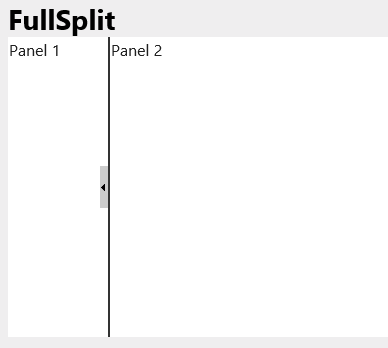The wijsplitter widget allows you to create a full-sized splitter that fills the page. Simply set the fullSplit option to take advantage of this feature. See the Splitter > FullSplit sample of the MVC Control Explorer live demo at http://demo.componentone.com/ASPNET/MVCExplorer/splitter/FullSplit.
- Create an C1 ASP.NET MVC 5 Web Application.
- In the Solution Explorer, expand the Views | Shared folder and double-click _Layout.cshtml to open the file.
- Add the following markup within the
<body>tags of the page.<h2> FullSplit</h2> <div class="main demo" style="height: 300px"> <!-- Begin demo markup --> <div id="splitter"> <div> Panel 1 </div> <div> Panel 2 </div> </div> <!-- End demo markup --> - After the closing
</div>tags you added in the previous step, enter the following jQuery script to initialize the wijsplitter widget and set the fullSplit option to true. The<style>markup will set the height and width of the splitter.<script id="scriptInit" type="text/javascript"> $(document).ready(function () { $("#splitter").wijsplitter({ orientation: "vertical", fullSplit: true }); }); </script> <style type="text/css"> #splitter { width: 300px; height: 300px; } </style> - Press F5 to run the application and then click the splitter.