The latest Wijmo libraries are available via NuGet, a Visual Studio extension that automatically adds libraries and references to your project.
Nuget Installation
To Install NuGet:
- Go to http://nuget.org/ and click Install NuGet.
- Run the NuGet .vsix installer.
- In the Visual Studio Extension Installer window, make sure Microsoft Visual Studio 2010 Ultimate is selected and click Install.
- Once the installation is complete, click Close.
Update/Add Wijmo References Via Nuget
To update or add Wijmo references to your project:
- Open a pre-existing MVC Classic project or create a new MVC Classic project (see Creating an MVC Classic Project).
- In Visual Studio, select Project | Manage NuGet Packages. The Manage NuGet Packages dialog box appears.
- Click Online and then click NuGet official package source.
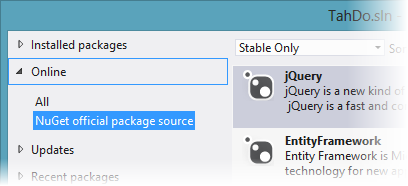
- In the top right corner, enter Wijmo in the Search Online in the box.
- Click Install next to jQuery.Wijmo.Complete. This will update the references for both Wijmo Open and Wijmo Complete.
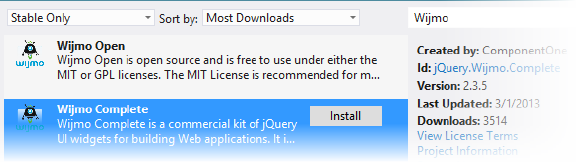
- Click I Accept to accept the ComponentOne license for Wijmo Complete and then click Close in the Manage NuGet Packages dialog box. You now have access to all widgets in the jQuery.Wijmo.Complete library.
Resource Web Address Documentation wijmo.com/wiki/index.php/Main_Page Demonstrations wijmo.com/demos/ User Forums wijmo.com/groups/