To create a new connection, complete the following steps:
- Select the C1ExpressConnection1.ConnectionString property from the Properties window and select New Connection from the drop-down box. The standard OLE DB Data Link Properties dialog box appears:
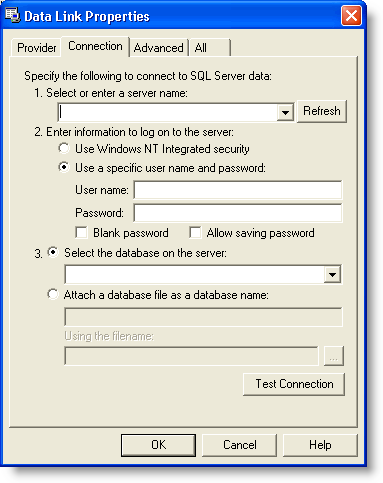
- Select the provider, the database and other necessary connection properties in the dialog box.
In these tutorials, we use the standard MS Access Northwind sample database (C1NWind.mdb).
- Select Microsoft Jet 4.0 OLE DB Provider in the Provider tab. Once you have chosen the data you can select the Next button.
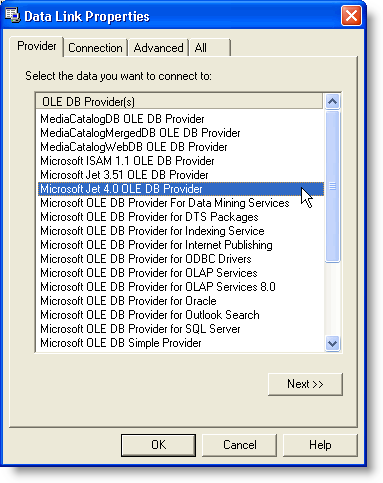
- In the Connection tab, click on the ellipsis button to add the C1NWind.mdb database to the ConnectionString. The Select Access Database dialog box will appear. Enter the path, Documents\ComponentOne Samples\Common\C1NWind.mdb (or the location of your database) for the C1NWind.mdb database. Press OK
That will close the Data Link Properties dialog box and put the connection string in the ConnectionString property.