This topic illustrates how to use C1FontPicker for Windows Forms applications. The steps to set up Visual Studio project and customize the application during runtime are as follows:
- Create a Windows Forms project and add C1FontPicker control to the Form.
- Add RichTextBox control to the Form. Set the Text property of the RichTextBox to TextFontStyle. The Form appears like the image shown below:
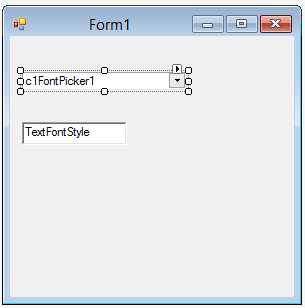
- Add the following code to the C1FontPicker1_ValueChanged event handler to change the font of the text on font selection:
VB Copy CodePrivate Sub C1FontPicker1_ValueChanged(sender As Object, e As EventArgs) Handles C1FontPicker1.ValueChanged RichTextBox1.SelectionFont = New Font(DirectCast(sender, C1FontPicker).Value.ToString(), RichTextBox1.SelectionFont.Size, RichTextBox1.SelectionFont.Style) End Sub
C# Copy Codeprivate void c1FontPicker1_ValueChanged(object sender, EventArgs e) { richTextBox1.SelectionFont = new Font(((C1FontPicker)sender).Value.ToString(), richTextBox1.SelectionFont.Size, richTextBox1.SelectionFont.Style); }
- Run the application. Now you can select the font from C1FontPicker drop-down. The following image shows the output:
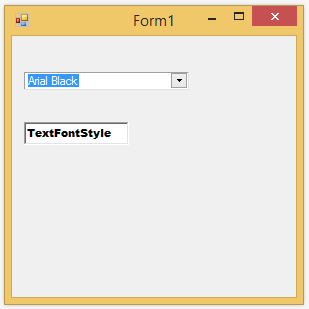
See Also