To connect to an external OData Service complete the following:
- Right-click on the Data Sources file located under your Server folder and select Add Data Source. The Attach Data Source Wizard appears.
- In the Attach Data Source Wizard, choose OData Service, and then click Next.
- On the Enter Connection Information page, enter http://lsdemo.componentone.com/DataServices/Demo.svc in the OData Source Address box.
- Under Login Information, choose None, and then choose the Next button.
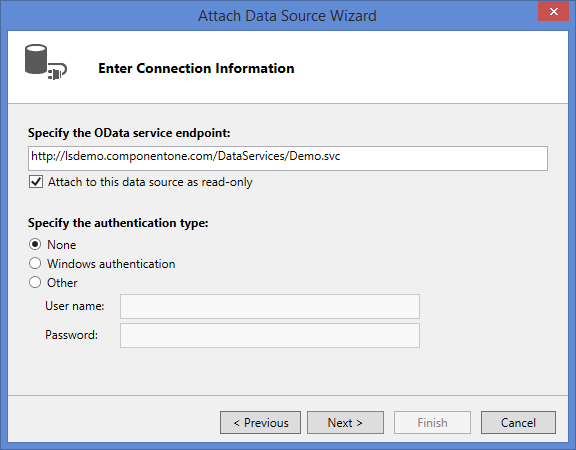
- On the Choose your Entities page, expand the Entities node and select GDPItems, Images, and NormalTemperatures and then click on the Finish button. The entities that you specified appear in the Solution Explorer as sub-nodes under the Data Sources node.
- Connect to another external OData Service by repeating steps 1 and 2.
- On the Enter Connection Information page, enter http://lsdemo.componentone.com/DataServices/NHL.svc in the OData Source Address box.
- Under Login Information, choose None, and then choose the Next button.
- On the Choose your Entities page, expand the Entities node and select Games and then click on the Finish button. The entities you specified appear in the Solution Explorer as sub-nodes under the Data Sources node.
See Also