The Project Information dialog box is used for creating and scheduling a new project. The Project Information dialog box consists of a Schedule tab and a Calendar Options tab. The Schedule tab includes Project dates groupbox and a Default working times groupbox.
To Access the Project Information dialog box
Click on the Project Information button,  , in the C1GanttView Toolbar.
, in the C1GanttView Toolbar.
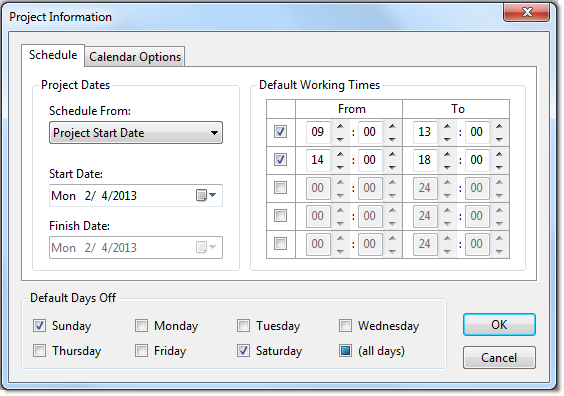
The Project dates groupbox consists of:
-
Schedule From: dropdown listbox – Select either Project Start Date to schedule the project from the start date or Project Finish Date to schedule the project from the finish date. The default schedule begins with the project start date.
Note: If you need to find out how late you can start a project set the Schedule From to Project Finish Date and then once you begin the project set it back to Project Start Date.
- Start Date: dropdown listbox – Specify the start date if your Schedule From is specified to Project Start Date.
- Finish Date: dropdown listbox – Specify the finish date if your Finish Date: is specified to Project Finish Date.
In the Default days off groupbox select the days off from the project and in the Default working time groupbox specify the working hours.
When the Calendar Options tab is selected in the Project Information dialog box, the following items operate as follows:
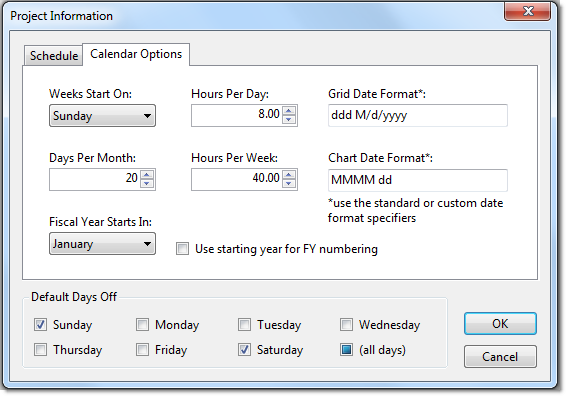
The Calendar Options tab consists of the following items:
- Weeks Start On: – Indicates the day of the week that the scheduled task starts on. By default each week begins on Sunday.
- Hours Per Day: – Indicates the hours per day for the scheduled task. By default when C1GanttView calculates duration units, one day equals 8 hours.
- Grid Date Format – Specifies the format display for the grid in the C1GanttView control
- Days Per Month – Indicates the working days out of the normal calendar month for the automatically scheduled task. By default one month equals 20 working days.
- Hours Per Week: – Indicates the working hours per week of the automatically scheduled task. By default one working week is 40 hours.
- Chart Date Format: – Specifies the format display for the chart based on the standard or custom date format specifiers.
- Fiscal Year Starts In: – Specifies which month the fiscal year starts. The default month is January.
- Use starting year for FY numbering – Select this checkbox if you want to use the starting year for the Fiscal Year numbering. By default the next year is used for the fiscal year numbering. For example if the current fiscal year starts in April 2013 you can set the numbering of the fiscal year to 2014.