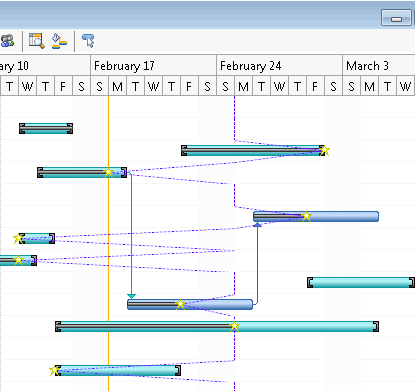To modify the progress lines on your timescale to represent your tasks’s progress, complete the following:
- On the C1GanttView toolbar, click the progress line button,
 . The Progress Line dialog box appears.
. The Progress Line dialog box appears. - Click on the dropdown arrow next to the Status Date and select a date to indicate where the line is drawn. For example, select Feb. 25, 2013 from the dropdown calendar.
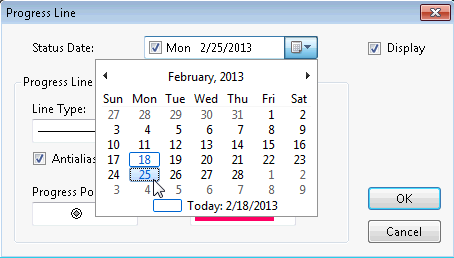
- Click on the dropdown arrow next to Line Type to specify the line type, for example select the dotted lines.
- Click on the dropdown arrow next to the Line Color to specify a new line color for the progress lines. Select a color from the palette, for example, Purple.
- Click on the dropdown arrow next to the Progress Shape and select the Star.
- Click on the dropdown arrow next to the Progress Point Color and select Yellow.
This topic illustrates the following:
The Progress lines are drawn from Feb. 25, the given status date and the styles for the lines and points have been modified like the following: