This task shows how to load the C1GanttView as an XML File at run time and in code.
Load C1GanttView as an XML file at run time
To load the C1GanttView as an XML file at run time, complete the following:
- Click the Load From XML File icon in the C1GanttView toolbar.
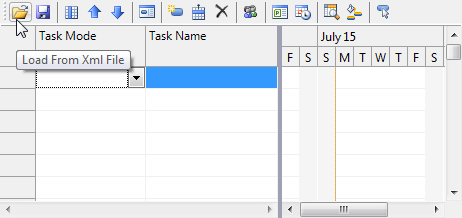
The Load From Xml File dialog box appears. - Browse to the location you wish to load the xml file.
- Click Open in the Load From Xml File dialog box.
Load C1GanttView from XML file in code
To load the C1GanttView as an XML file in code, complete the following:
To write code in Visual Basic
| Visual Basic |
Copy Code
|
|---|---|
Private Sub btnLoadXml_Click(sender As Object, e As EventArgs)
Using dlg As New OpenFileDialog()
dlg.DefaultExt = ".xml"
dlg.Filter = "XML files|*.xml|All files|*.*"
dlg.Title = "Load Gantt View From Xml File"
If dlg.ShowDialog() = DialogResult.OK Then
Try
ganttView.LoadXml(dlg.FileName)
Catch
MessageBox.Show("Bad C1GanttView XML.", dlg.Title)
End Try
End If
End Using
End Sub
|
|
To write code in C#
| C# |
Copy Code
|
|---|---|
private void btnLoadXml_Click(object sender, EventArgs e)
{
using (OpenFileDialog dlg = new OpenFileDialog())
{
dlg.DefaultExt = ".xml";
dlg.Filter = "XML files|*.xml|All files|*.*";
dlg.Title = "Load Gantt View From Xml File";
if (dlg.ShowDialog() == DialogResult.OK)
{
try
{
ganttView.LoadXml(dlg.FileName);
}
catch
{
MessageBox.Show("Bad C1GanttView XML.", dlg.Title);
}
}
}
}
|
|
In addition, you can load MS Project XML file in GanttView by using the ImportFromMsProjectXml method.
See Also