In Visual Studio, each component in GanttView for WinForms includes a smart tag. A smart tag represents a short-cut tasks menu that provides the most commonly used properties in each control.
To access the C1GanttView Tasks menu, click the smart tag ( ) in the upper right corner of the C1GanttView control. This will open the C1GanttView Tasks menu.
) in the upper right corner of the C1GanttView control. This will open the C1GanttView Tasks menu.
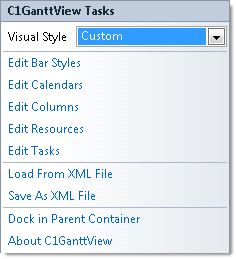
The C1GanttView Tasks menu operates as follows:
Visual Style
The Visual Style dropdown box provides a list of styles to choose from: Custom, System, Office2007Black, Office2007Blue, Office2007Silver, Office2010Black, Office2010Blue, Office2010Silver, and Windows7.
Edit Bar Styles
Clicking Edit Bar Styles will open the C1GanttView.BarStyles Collection Editor where you can add, remove, or modify bar styles for the bars that represent the milestones.
Edit Calendars
Clicking the Edit Calendars item opens the C1GanttView.CustomCalendars Collection Editor where you can add, remove, or modify calendars.
Edit Columns
Clicking the Edit Columns opens the C1GanttView.Columns Collection Editor where you can add, remove, or modify task property columns and custom field columns.
Edit Resources
Clicking the Edit Resources item will open the C1GanttView.Resources Collection Editor where you can add, remove, or modify the different types of resources for the ganttview.
Edit Tasks
Clicking the Edit Tasks item opens the C1GanttView.Tasks Collection Editor where you can add, remove, or modify tasks for the C1GanttView control.
Load From Xml File
Clicking the Load from Xml File opens the Load From Xml File dialog box where you browse to the .xml file you wish to load.
Save As Xml File
Clicking the Save As Xml File opens the Save As Xml File dialog box where you browse to the .xml file you wish to save.
Dock in Parent Container
Clicking Dock in Parent Container allows the C1GanttView control to occupy the entire form.
About C1GanttView
Clicking About C1GanttView shows a dialog box. This dialog box displays the version number and licensing information for the C1GanttView product.