In this step, you begin by creating a WinForms application in Visual Studio and then adding a GanttView control to your application.
- Create a new WinForms project in Visual Studio.
- Navigate to the Toolbox and double-click the C1GanttView icon to add the control onto the form. Note that the following references get added to the project.
- C1.Win.C1GanttView.4
- C1.Win.C1Schedule.4
- C1.Win.FlexGrid.4
- Resize the form and the GanttView control. Click the GanttView control once in design view and set the Dock property to Fill in the Properties window.
- The design view would appear similar to the following image.
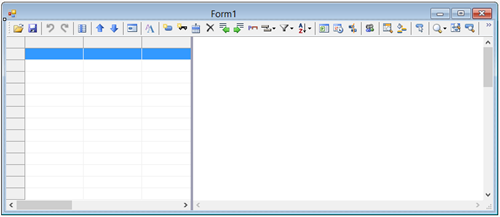
With this, you have set up the basic application to implement data binding in GanttView for WinForms.
See Also