As discussed in the previous two topics, the FlexPivot control has built-in filtering capacity. However, it is also possible to provide a filtering UI to FlexPivot by adding a new control, known as FlexPivotSlicer.
Once the FlexPivotPanel control is configured with the data source and field values, the FlexPivotSlicer control can be bound to the same data source to get the desired filtering and slicing capabilities. For details about binding a data source to FlexPivotSlicer, please refer to the Data Binding topic in FlexPivotSlicer Overview.
The GIF below depicts the working of FlexPivotSlicer.
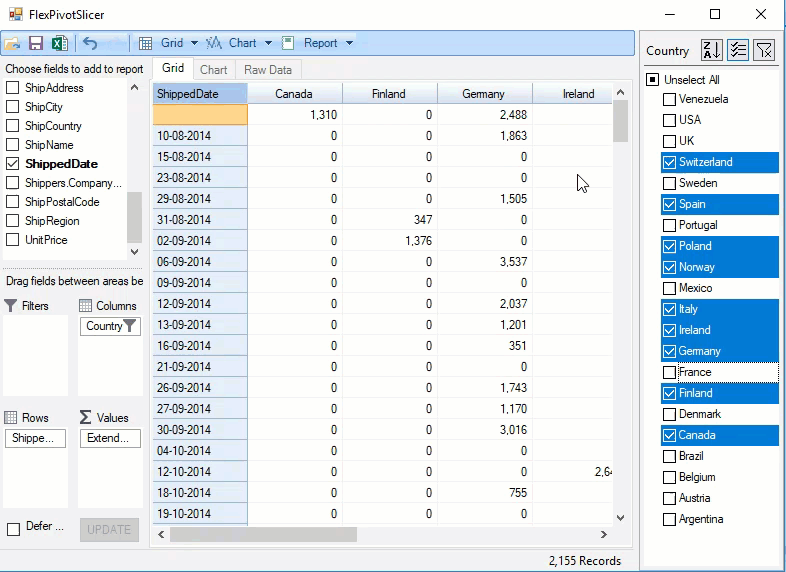
Note that the FlexPivotSlicer control can be configured to filter only a unique field. In order to apply filters on multiple fields, you have to add more than one slicer control to the form.