Let's say a user wants to view the quantity of three products namely Alice Mutton, Boston Crab Meat, Filo Mix ordered by respective salespersons in the first nine months of the year 2012. For this, the user needs to slice the Salesperson and Product Name fields in the database using range filters.
The image given below shows a FlexPivotGrid displaying the quantity of the three products ordered by respective salespersons for the first nine months of the year 2012.
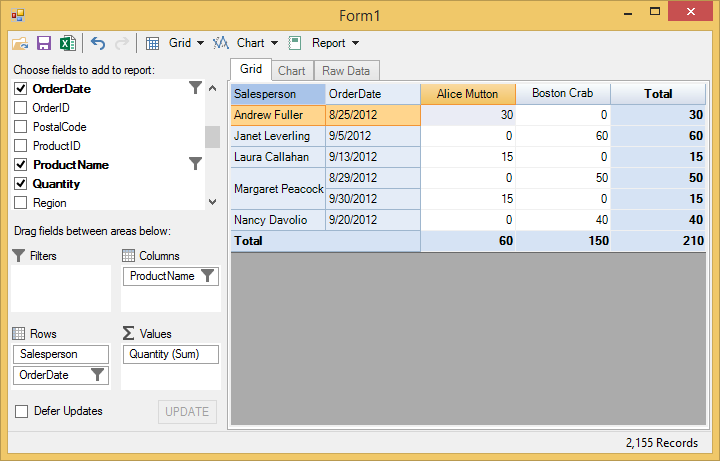
Complete the following steps to implement value filtering in the FlexPivotGrid control. This implementation uses the sample created in Binding FlexPivot to Data Source in Code topic.
- Add Salesperson and OrderDate fields in the Rows list, Quantity field in the Values list, and ProductName field in the Columns lists.
- Right-click the ProductName field in the Columns list and click Field Settings option once to open the Field Settings dialog.
- Select the following products from the given list.
- Alice Mutton
- Boston Crab Meat
- Right-click the OrderDate field in the Rows list and click Field Settings option once to open the Field Settings dialog.
- Click the Date/Time Filter once and then click Custom Filter to apply conditions.
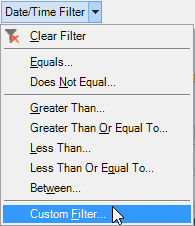
- Set the condition in the Custom Filter dialog as illustrated below.
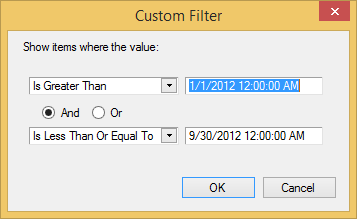
- Click OK to see that the FlexPivotGrid control displays relevant data.