Following are the design time properties available for the C1RichTextBox-specific elements in the screen designer. All of the C1RichTextBox options appear in the General, Appearance, and Sizing groups.
Click on the node containing the C1RichTextBox to reveal the available Properties.
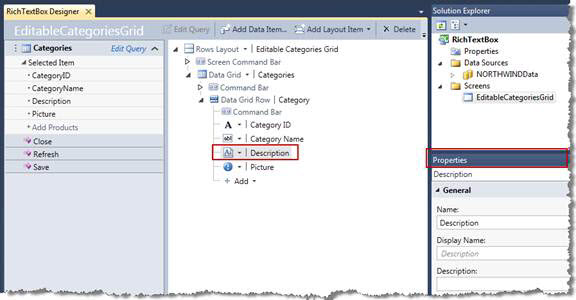
General
Name The name of the data field will be used by default.
Display Name The name of the Property in the Designer (will be the name of the data field by default).
Description — If desired, enter more information about the property. This information will appear above the C1RichTextBox toolbar.
Accepts Tab — If checked, the end user may use tabs within the text box.
Accepts Return — If checked, the end user may use the ENTER key in the text box.
Read Only — If checked, the text field is read only to the end users.
Spell Check — If checked, the control will check spelling as the user types. If spell checking is turned off, the spelling dictionary will not be loaded, which will improve performance.
Data Format — Specifies plain text or HTML format.
Dictionary — The desired dictionary for the spell checker may be chosen from the list.
Data Binding — The database field the RichTextBox obtains data from and saves data to.
Appearance
Control Type— C1RichTextBox by default. You can switch it back to a regular Text Box here.
Is Visible— If checked, the C1TextBox is included in the final screen.
Label Position— Choices are Left-aligned, Right-aligned, Top,Bottom, none, and Collapsed.
ToolBar— The types available are Minimal, Ribbon, and None.
Sizing
Horizontal Alignment— The horizontal alignment of the RichTextBox. Choose Left, Right, Center, or Stretch.
Width— The width of the RichTextBox can be set to Auto, you can choose a minimum and maximum width, or you can set the width in pixels.
Vertical Alignment— The vertical alignment of the RichTextBox. Choose Top, Bottom, Center, or Stretch.
Height— The height of the RichTextBox can be set to Auto, you can choose a minimum and maximum height, or you can set the height in pixels. To improve performance when using C1RichTextBox as a column element in the C1FlexGrid extension, change the height of the C1FlexGridRow element to a fixed pixel size (instead of Auto).