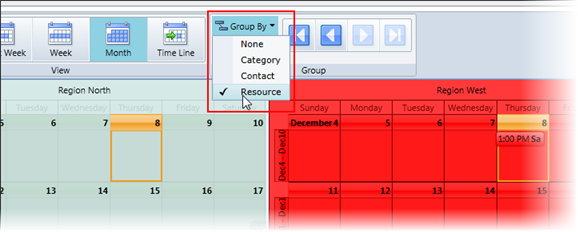You can apply background colors to items from a data source when using the Grouping feature. For example, suppose you want to color code sales regions in your resources list. Simply use the Choice List to determine available colors.
- First, add a data source to the project as you did for the primary data source, only you must set three required properties instead of seven. They can be set as follows:
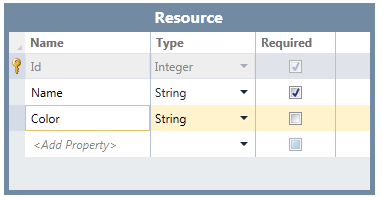
- For the Color property, you can specify the colors you would like to make available by adding them to the Choice List.
- Select the Color property in the table, and in the Visual Studio Properties window, click Choice List.
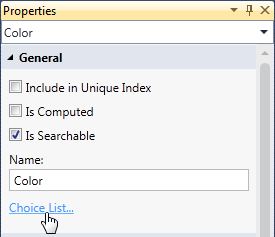
- Enter Values and Display Names as in the following image, for example, or add your own:
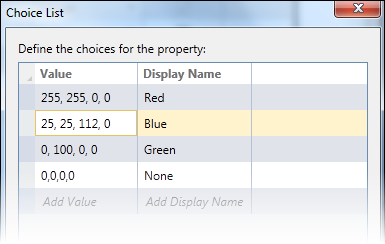
- Select the Color property in the table, and in the Visual Studio Properties window, click Choice List.
- When you run the project and add a new item to the data source, you can specify a color.
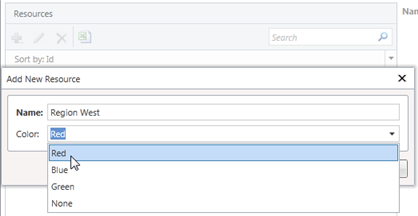
The color will be used as the background color for the item when grouping.