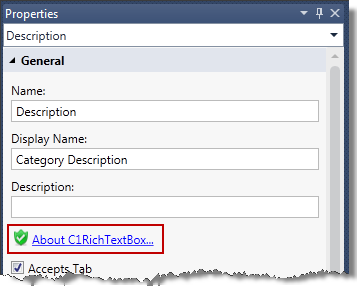The C1RichTextBox extension can replace the default LightSwitch text box for any field.
To add a RichTextBox to your project, follow these steps:
-
In the LightSwitch Designer, choose the drop-down next to any row that uses the default Text Box.
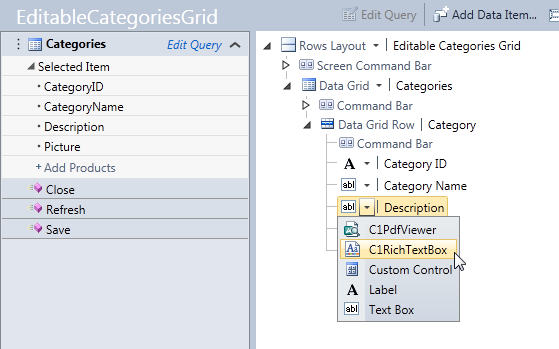
- Choose C1RichTextBox from the list.

If you do not see the RichTextBox Screen option, make sure you have installed LightSwitch Desktop Edition and included the extension in a Project in the project.
-
Run the project.
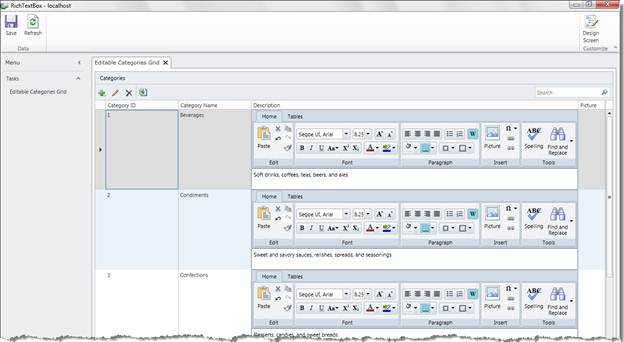

Even if you activate your license during installation, the first time you run an application that includes C1RichTextBox, a reminder screen will appear. To prevent that from happening, open the LightSwitch screen designer, select the C1RichTextBox control in the Layout tree, and save the screen that uses C1RichTextBox. In the Properties window, you should see a green shield icon next to the About C1RichTextBox link. This indicates that C1RichTextBox is licensed. You need to do this for every screen that uses C1RichTextBox.