You can use the OLAP Screen template to build pivot tables and charts for an entity or query.
To add a OLAP Screen template to your project, follow these steps:
- In the Solution Explorer, right-click the Screens folder and select Add Screen.
- In the list of screen templates, select OLAP Screen.

If you do not see the OLAP Screen option, make sure you have installed LightSwitch Desktop Edition and included the extension in the project. - Under Provide screen information, enter a Screen Name and select a data source from the list under Screen Data.
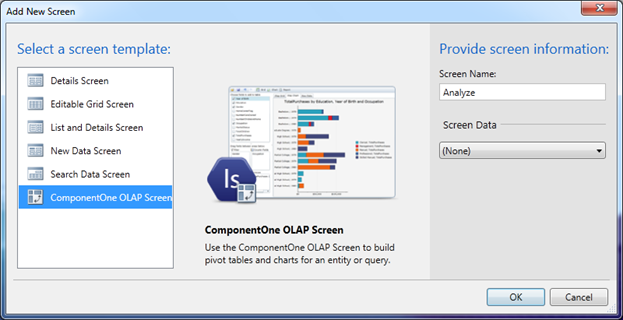
- Click OK. The C1OlapPage control is automatically added to the screen and bound to the selected data.
- Run the project and note that the application looks similar to the following image.
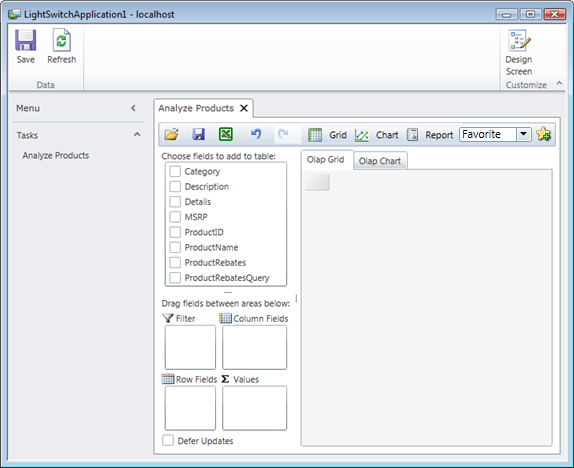
 |
Even if you activate your license during installation, the first time you run a new OLAP application, a reminder screen will appear. To prevent that from happening, open the LightSwitch screen designer, select the C1OLAP node, and save the screen. In the Properties window, you should see a green shield icon next to the About C1OLAP link. This indicates that C1OLAP is licensed. You need to do this for every OLAP screen you create. |