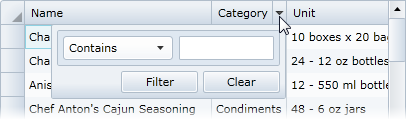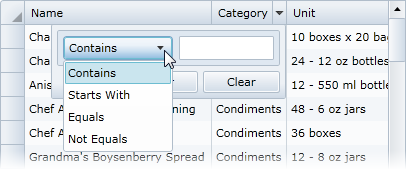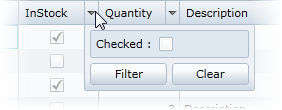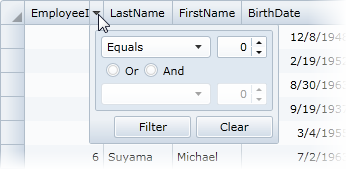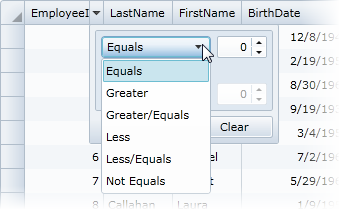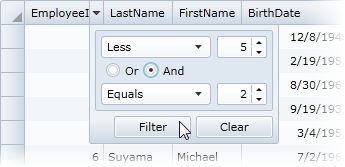DataGrid for WPF|variable=WPF incorporates a filter column element in the user interface, allowing users to filter columns by specific criteria at run time.
To filter a column's text at run time, complete the following steps:
-
Click the drop-down arrow in a text column's header:
-
Enter the text in the filter text box that you want the column to be filtered by, and click the Filter button.
The column will be sorted.
Filter options vary depending on the column type. The following filter options may be included:
-
Text Columns
In text columns, the filter bar appears similar to the following:
You can filter the column by whether items in the column contain, start, are equivalent to, or are not equivalent to the filter condition:
-
Boolean Columns
Boolean check box columns can be filtered by whether items in the column are checked or not:
-
Numeric Columns
Numeric columns offer several options for filtering:
You can filter the column by specific condition:
And you can use the And and Or radio buttons to filter by multiple conditions: