Now that you set up the project and added code, let's run the project to view code types supported by BarCode for WinForms.
Complete the following steps:
- Run the project and select code type from the ComboBox.
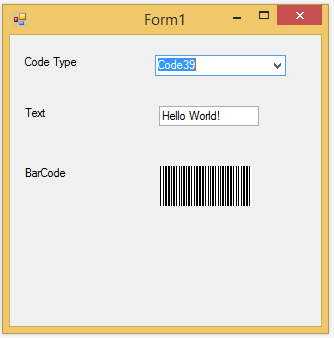
- Select different code types and notice the corresponding barcodes displayed.
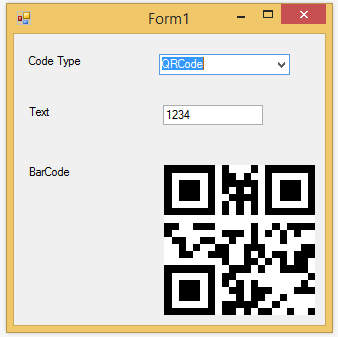
- Try entering different text strings of alpha numeric characters. If a text is not supported by the barcode, an error message is displayed as in image below.
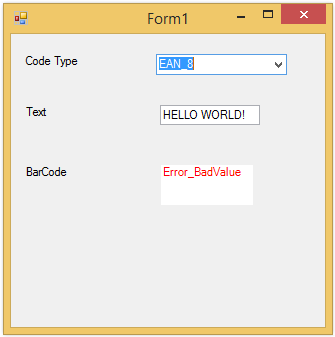
Congratulation! You have completed the quick start in which you created a simple application for viewing different barcodes supported in BarCode for WinForms.
Note that some encodings have a minimum character requirement, while others work only with numeric values. For more information about supported barcode symbologies, see BarCode Symbology.