In this step, you will date time values to the X BarChartSeries and double values to the Y BarChartSeries. You will also modify the series symbols and label.
- Click the BarChart smart tag and select SeriesList from the C1BarChart Tasks menu.
The BarChartSeries Collection Editor appears. - In the BarChartSeries Collection Editor, click the Add buton to add a new BarChartSeries to the BarChart.
- Select Data -> X from the properties pane in the BarChartSeries Collection Editor and click the ellipsis button next to the Values property to open the ChartXData Collection Editor.
- Click Add seven times to add seven members and enter the following values for each string: "Hand Mixer, "Stand Mixer", "Electronic Can Opener", "Toaster", "Blender", "Food Processor" and "Microwave".
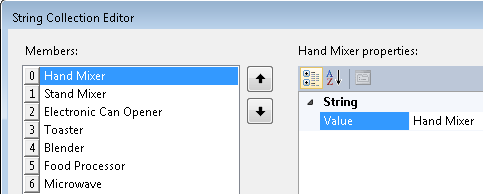
- Click OK to save and close the String Collection Editor.
- Select Data -> Y from the properties pane in the BarChartSeries Collection Editor and enter the following data next to the DoubleValues property: 50, 300, 40, 60, 130, 250, 500.
- Set LegendEntry to False and click OK to save and close the BarChartSeries Collection Editor.
See Also