This section describes how to add a C1RadialGauge control to android application and set some of its properties.
This topic comprises of two steps:
The following image shows how the C1RadialGauge appears, after completing the steps above:
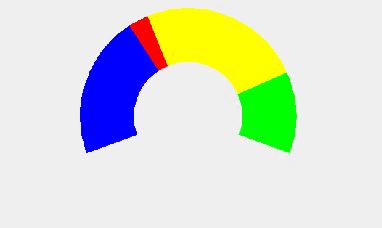
Step 1: Add a C1RadialGauge control
Complete the following steps to initialize a C1RadialGauge control.
In Code
- Add the following reference in the MainActivity class file.
- Instantiate the C1LinearGauge control in the MainActivity class file and set some of its properties as follows.
- Add the following XML code in the Main.axml in case of C#, to render the control onto the device.
Step 2: Run the Project
In the ToolBar section, select the Android device and then press F5 to view the output.
Back to TopSee Also