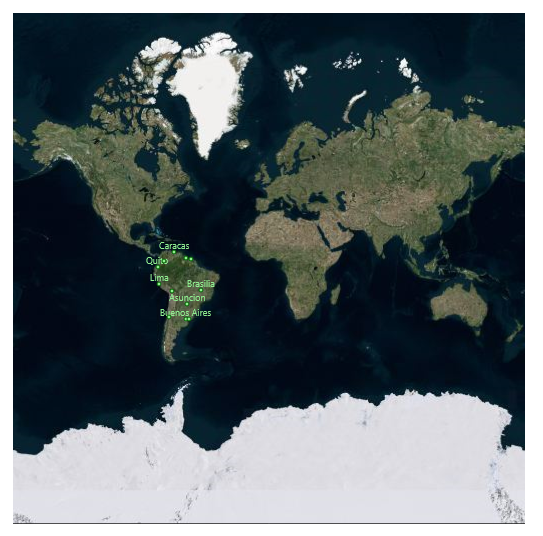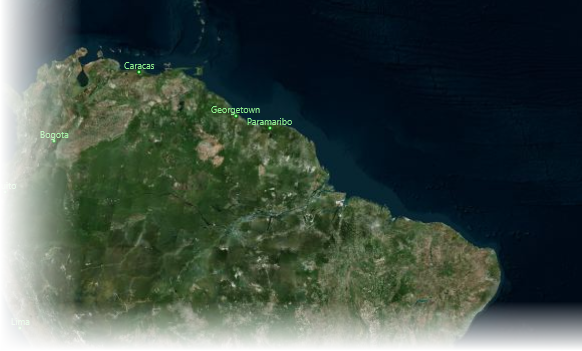In the previous steps, you created a Universal Windows project with a C1Maps control, created a data source, added a C1VectorLayer and a C1VectorPlacemark to the C1Maps control, and then bound the data source to properties of the C1VectorPlacemark.
Complete the following steps:
- Press F5 to run the project and observe that the C1Maps control appears as follows:
Observe that there are two dots near Caracas with no city names.
- Double-click in the area of Caracas. Repeat this step twice and observe that two more labels, reading Georgetown and Paramaribo appear.
Congratulations!
You have completed the Maps for UWP Quick Start. We recommend that you continue to familiarize yourself with the control by visiting the C1Maps Features and C1Maps Elements sections of the Help file.