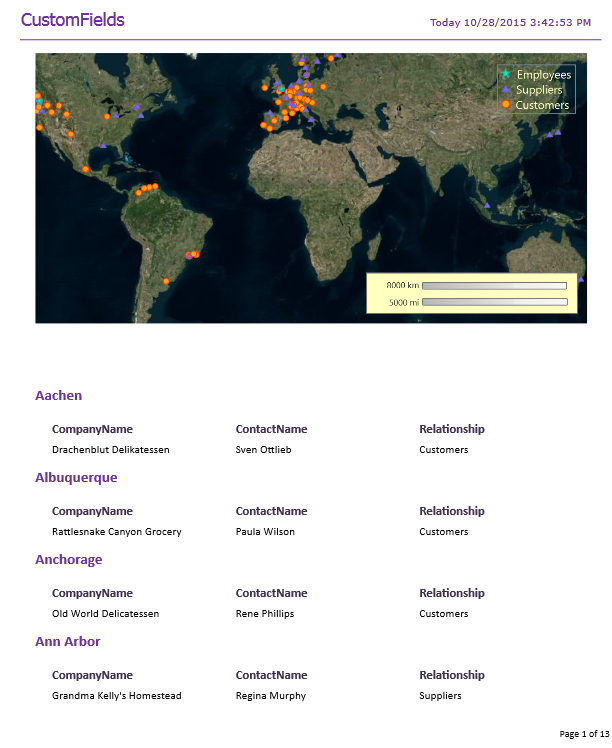Now that you familiar with the basics of Map field, let us add a map to a report showing Employees, Suppliers, and Customers summarized by City.
Complete the following steps:
-
Create the base report.
Add a new report in the designer, with C1NWind.mdb as the data source, with the following SQL query:
Customers and Suppliers by City -
Add the main map.
You'll add the map to the report's header:
- Make some room for the map by dragging the header's bottom edge down in the report designer.
- Click on the Map custom field icon and drag it onto the header.
-
Adjust the map's properties.
Set the map's properties as follows (only non-defaults are shown here):
- AutoCenter: False
- AutoZoom: False
- CenterLatitude: 10
- CenterLongitude: 15
- ShowScale: True
- TileSource: VirtualEarthAriel
- ZoomLevel: .55
-
Add Layers.
Click ellipsis button next to Layers collection to open LayerBase Collection Editor. Add Members 'Employees', Suppliers', and 'Customers', select the data source and set their marker style and map location properties.
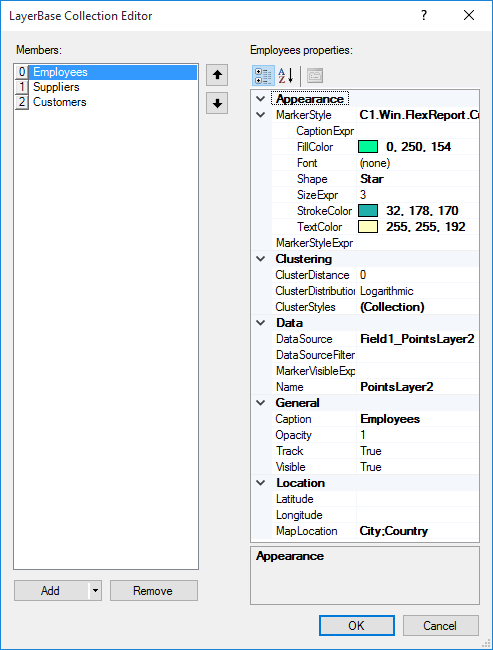
Note that you need to add a data source every time before you add a member to the LayerBase Collection Editor as each member uses different data source.
The design area looks like the following image:
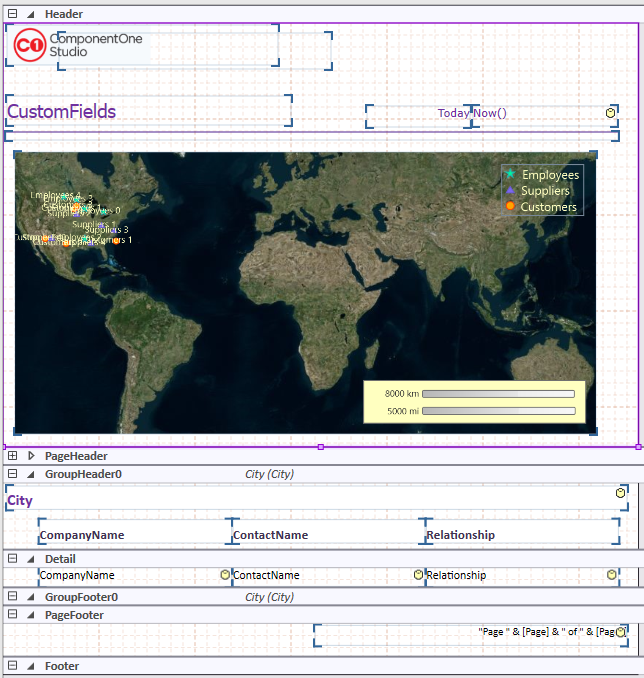
- Preview the report.