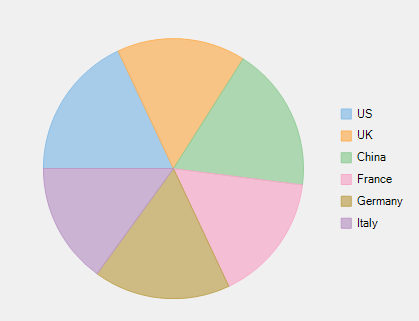This quick start is intended to guide you through a step-by-step process of creating a simple FlexPie application and running the same in Visual Studio.
Complete the following steps to see how FlexPie appears on running the application:
- Step 1: Adding FlexPie to the Application
- Step 2: Binding FlexPie to a Data Source
- Step 3: Running the Application
Step 1: Adding FlexPie to the Application
- Create a Windows Forms Application in Visual Studio.
- Drag and drop the FlexPie control to the Form.
The following dll is automatically added to the application:
C1.Win.FlexChart.4.dll
Step 2: Binding FlexPie to a Data Source
Add the following code in the Form_Load event.
Step 3: Running the Application
Press F5 to run the application and observe the following output.