DashboardLayout allows you to resize the child containers at runtime. The resizing behavior of the child containers differ for different layouts. The behaviors are discussed below:
- Resizing in Flow layout
- On resizing a specific child container, other child containers rearrange themselves maintaining the flow direction.
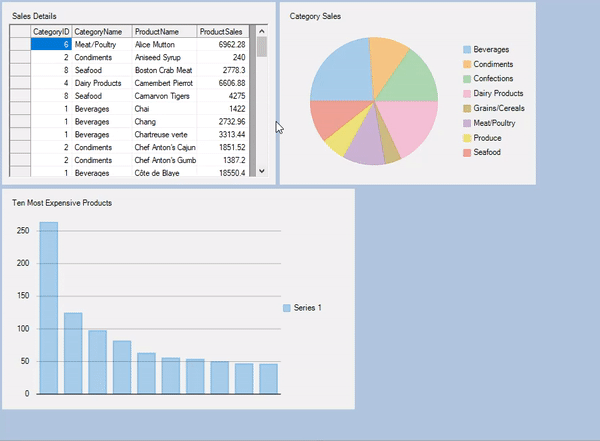
- Resizing in Grid layout
- On resizing width of a specific child container, it spans the adjacent column and the other child containers rearrange themselves accordingly in the next column/row. However, on resizing height of a specific child container, it spans the row below and the other child containers rearrange themselves accordingly in the next row/column.
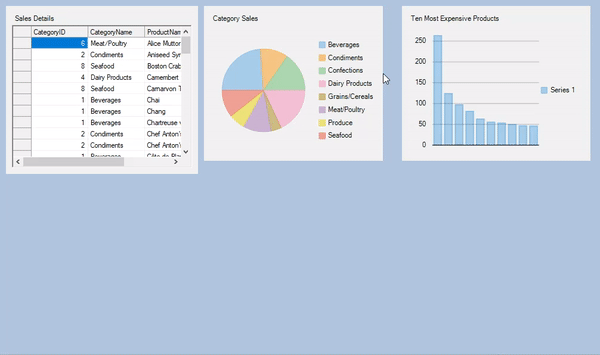
- Resizing in Split layout
-
On hovering mouse over the SplitterBar, a resizing handle appears over the bar which can be used to resize the child containers (C1SplitterPanel) at runtime. However, you can specify minimum width or height of each panel to prevent the user from resizing it too small through the MinWidth and MinHeight properties of the C1SplitterPanel class. The following code below shows an example of setting the minimum width for the child containers:
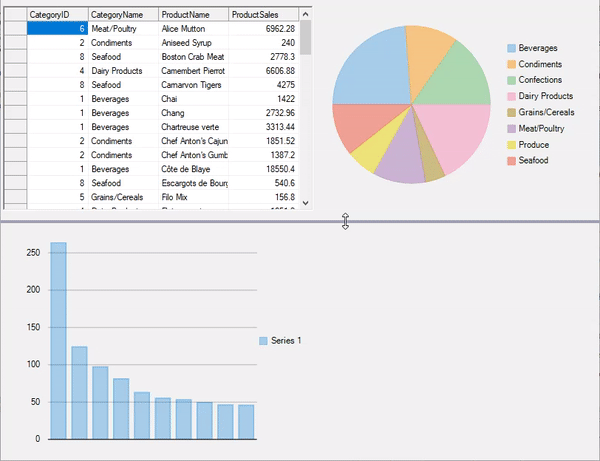
You can also specify the minimum and maximum size for all the child containers at once using MinimumItemContainerSize and MaximumItemContainerSize properties of the DashboardOptions class as illustrated in the following code: