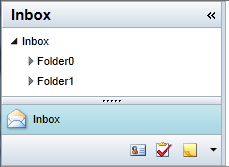You can customize the look of each C1OutlookItem by setting some of the basic C1OutlookBar and C1OutlookItem properties. Each of these properties has a corresponding Template property that binds them together.
|
Property |
Correpsonding Template Property |
Description |
|
Header |
HeaderTemplate |
When the bar is expanded, the Header is shown to the right of the LargeIcon and above the content in the Office 2007 style. |
|
Content |
ContentTemplate |
Gets or sets the content to display in the Item Content section when this item is selected. |
|
LargeIcon |
LargeIconTemplate |
LargeIcon represents the C1OutlookItem image that appears in the vertical stack when C1OutlookBar is collapsed. |
|
SmallIcon |
SmallIconTemplate |
Items above the FirstOverflowIndex or items that do not fit in the Item Buttons list are placed in a single horizontal line below the LargeIcons using SmallIcon. |
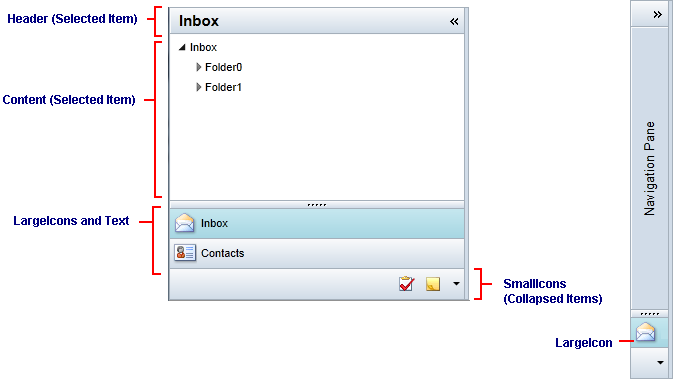
 |
Note: A menu that uses a SmallIcon and Header allows hiding and showing individual items. Because the properties are displayed in several places, do not assign them a UIElement. |
Here's an example of a C1OutlookBar containing a C1OutlookItem that has "Inbox" as the Header and a small and large icon bound through the corresponding templates.
| XAML |
Copy Code
|
|---|---|
<c1:C1OutlookBar.LargeIconTemplate> <DataTemplate> <Image Source="{Binding}" Width="24" Height="24" /> </DataTemplate> </c1:C1OutlookBar.LargeIconTemplate> <c1:C1OutlookBar.SmallIconTemplate> <DataTemplate> <Grid Height="24"> <Image Source="{Binding}" Width="16" Height="16" /> </Grid> </DataTemplate> </c1:C1OutlookBar.SmallIconTemplate> <c1:C1OutlookItemHeader="Inbox"LargeIcon="Resources/Inbox24.png"SmallIcon="Resources/Inbox.png"> <userControls:Inbox/> </c1:C1OutlookItem> |
|
The C1OutlookBar looks like this: