By default, the DayView of the schedule starts with the current date. You can change the date using the SelectedDate property.
1. Right-click the C1Schedule control and then click Show Smart Tag to view the C1Schedule Tasks menu.
2. In the C1Schedule Tasks menu, click the drop-down arrow next to the Selected date item.
3. Select a date from the calendar.
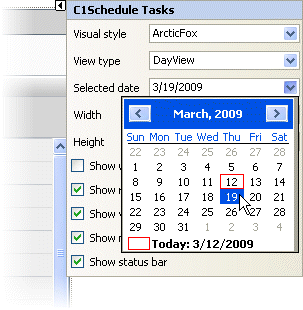
This will set the SelectedDate property and the schedule will now begin on the date specified.
Note: Setting the SelectedDate property has no effect on the MonthView. If you are one of the week views, the start date of the schedule becomes the Monday of the week of the SelectedDate.
|
