At run time, assigning a resource or multiple resources can be done through the Resources dialog box. By default, the Resources dialog box does not contain any resources. For information on how to add resources to the Resources dialog box, see Adding Resources to the Master Resources List.
To assign a resource to an appointment at run time:
1. Click the Resources button in the Appointment dialog box.
2. Select the check box next to the desired resource and click OK.
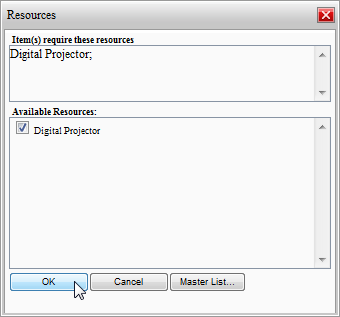
The resource appears next to the Resources text box. Note that you can assign multiple resources to an appointment.
![]()
To assign a category to an appointment programmatically:
Suppose you have already created an appointment and added a category using the following code in the Page_Load event, for example:
' Add an appointment
Dim app As C1.C1Schedule.Appointment
app = Me.C1Schedule1.DataStorage.AppointmentStorage.Appointments.Add()
' Set some details for the appointment.
app.Subject = "Meeting"
app.Location = "Large Conference Room"
app.Duration = TimeSpan.FromMinutes(45)
app.Start = New Date(2009, 3, 3, 11, 30, 0)
' Create the Digital Projector resource.
Dim rescol As C1.C1Schedule.ResourceCollection
rescol = Me.C1Schedule1.DataStorage.ResourceStorage.Resources
Dim roomres As New C1.C1Schedule.Resource
roomres.Text = "Digital Projector"
' Insert the resource into the Main List of Resources.
rescol.Insert(0, roomres)
' Assign the resource to the appointment.
app.Resources.Add(roomres)
• C#
// Add a new appointment.
C1.C1Schedule.Appointment app;
app = this.C1Schedule1.DataStorage.AppointmentStorage.Appointments.Add();
// Set some details for the appointment.
app.Subject = "Meeting";
app.Location = "Large Conference Room";
app.Duration = TimeSpan.FromMinutes(45);
app.Start = new DateTime(2009, 3, 3, 11, 30, 0);
// Create the Digital Projector resource.
C1.C1Schedule.ResourceCollection rescol;
rescol = this.C1Schedule1.DataStorage.ResourceStorage.Resources;
C1.C1Schedule.Resource roomres = new C1.C1Schedule.Resource();
roomres.Text = "Digital Projector";
// Insert the resource into the Main List of Resources.
rescol.Insert(0, roomres);
// Assign the resource to the appointment.
app.Resources.Add(roomres);
To assign the new resource to the appointment you created, use the following code:
' Assign the resource to the appointment.
app.Resources.Add(roomres)
• C#
// Assign the resource to the appointment.
app.Resources.Add(roomres);
|
