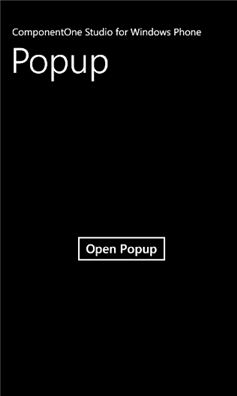
Now that you've created a Windows Phone application and customized the application's appearance and behavior, the only thing left to do is run your application. To run your application and observe Popup for Windows Phone's run-time behavior, complete the following steps:
1. From the Debug menu, select Start Debugging.
The application will appear in the Windows Phone emulator and will appear similar to the following:
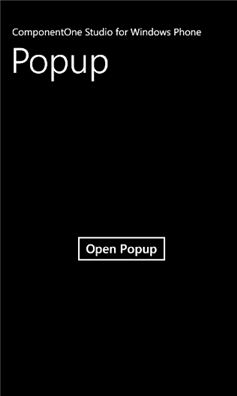
1. Select the Open Popup button. The C1Popup control will appear:
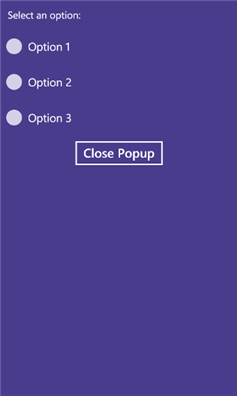
2. Select the Close Popup button to close the C1Popup control.
Congratulations! You've completed the Popup for Windows Phone quick start and created a Popup for Windows Phone application, customized the appearance and behavior of the controls, and viewed some of the run-time capabilities of your application.