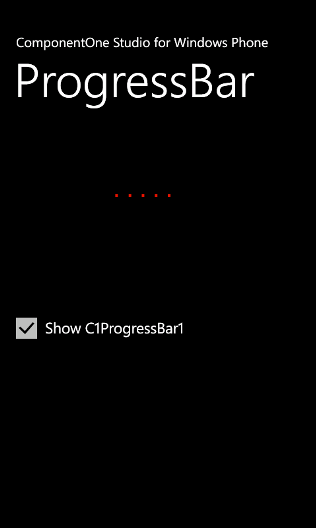
To run your application and observe ProgressBar for Windows Phone's run-time behavior, complete the following steps:
1. From the Debug menu, select Start Debugging to view how your application will appear at run time.
2. Select the Show C1ProgressBar1 check box. The progress bar will now appear as a series of red dots moving across the screen similar to the following image:
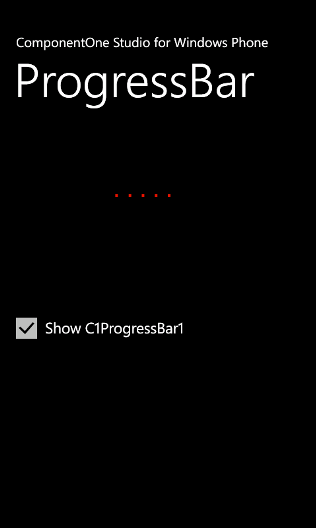
Congratulations! You've completed the ProgressBar for Windows Phone quick start.