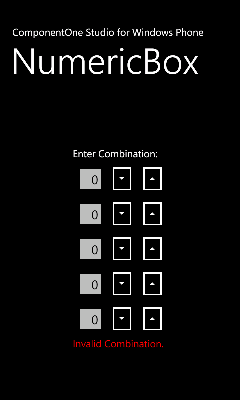
Now that you've created a Windows Phone application and customized the application's appearance and behavior, the only thing left to do is run your application. To run your application and observe NumericBox for Windows Phone's run-time behavior, complete the following steps:
1. From the Debug menu, select Start Debugging.
The application will appear in the Windows Phone emulator and will appear similar to the following:
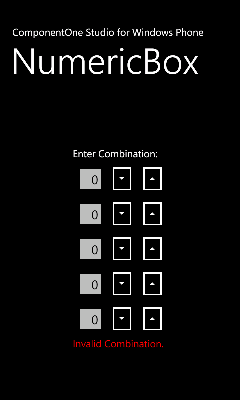
1. Select the Up arrow in the first (top-most) C1NumericBox control until 5 is displayed. Note that the number increased by 1 each time you select the arrow – this is because the Increment property is set to 1 by default.
2. Select the text portion of the second C1NumericBox and in the keyboard that appears, select 2.
3. Try selecting the Down button in the third C1NumericBox control and notice that the number does not change. This is because the Minimum property was set to 0 and so the control will not accept values less than zero. Select the Up button until 3 is displayed.
4. Select the text portion of the fourth C1NumericBox and in the keyboard that appears, select 4.
5. Select the Up arrow in the last (bottom-most) C1NumericBox control until 9 is displayed.
6. Select the Down button of the fourth C1NumericBox control twice so 7 is displayed. Note that the text of the second TextBlock changed and the button is now visible:
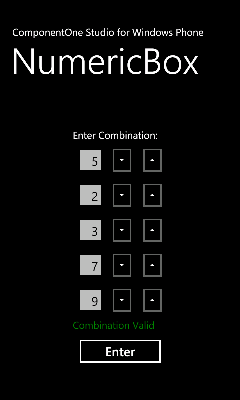
7. Try Selecting a C1NumericBox control or selecting its Up or Down buttons and notice that you cannot. That is because the IsReadOnly property was set to True when the correct number sequence was entered and the controls are now locked from editing.
8. Select the now-visible Enter button to navigate to the ComponentOne Web site.
Congratulations! You've completed the NumericBox for Windows Phone quick start and created a NumericBox for Windows Phone application, customized the appearance and behavior of the controls, and viewed some of the run-time capabilities of your application.