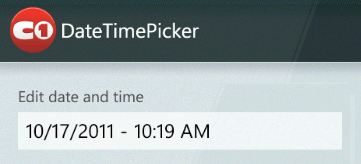
Now that you've created a Windows Phone application and customized the application's appearance and behavior, the only thing left to do is run your application. To run your application and observe DateTimePicker for Windows Phone's run-time behavior, complete the following steps:
1. From the Debug menu, select Start Debugging to view how your application will appear at run time. It will appear similar to the following:
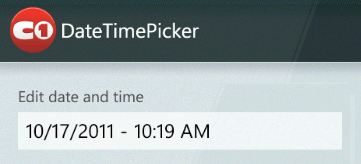
2. Tap the date and time text box. The Choose Date window opens.
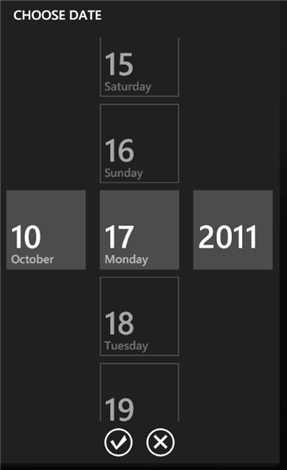
3. Tap a month, date, and year. Then tap the checkmark.
4. Tap the date and time text box again. In the Choose Date window, tap the time to change it. Tap the checkmark when you are finished.
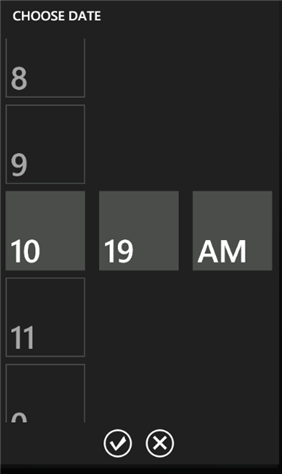
Congratulations! You've completed the DateTimePicker for Windows Phone quick start and created a DateTimePicker for Windows Phone application, customized the appearance and behavior of the control, and viewed some of the run-time capabilities of your application.