In the previous two steps, you created a WPF application with a C1DatePicker control and customized the control. In the last step of this quick start, you will run the project and interact with the control.
Press F5 to run the project. Notice the drop-down arrow is the color you specified in the C1DatePicker.ButtonBackground property. The C1DatePicker.SelectedDate should appear in the display box and it should show the full week day and month names.
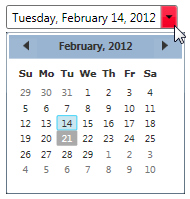
Congratulations – you have completed the quick start. Now that you have finished the quick start, we recommend that you visit the C1DatePicker Task-Based Help topics.