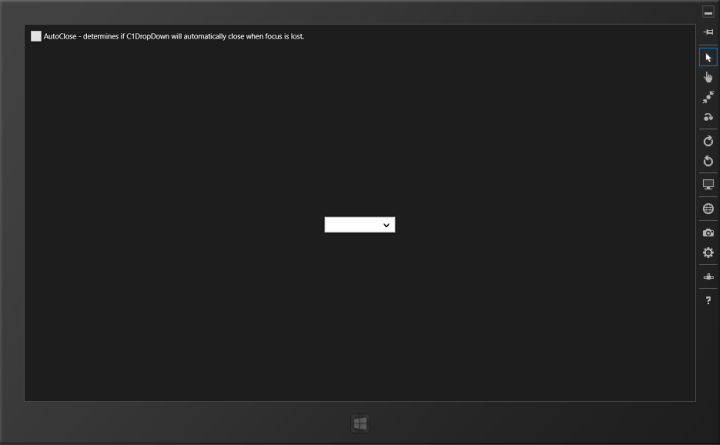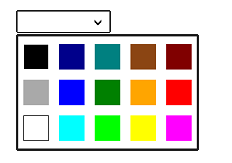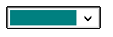- Press F5 or start debugging to run your application. It should resemble the following image:
- When you tap or click the drop-down button, the C1DropDownButton control will resemble the following image:
- And when you select a color from the C1TileListBox, the C1DropDownButton will resemble the following image:
 What You've Accomplished
What You've Accomplished
In this Quick Start, you created a new Universal Windows application, added a C1DropDownButton control to the application, and added a C1TileListBox to the content area of the C1DropDownButton.
See Also