You can convert Microsoft® Access® reports into ActiveReports format by running the ActiveReports Microsoft Access Import Wizard. Due to differences between products, the extent to which your reports are converted depends on your specific report layout. However, since GrapeCity provides source code, you can modify the resulting ActiveReport to achieve the results you desire.
To convert a Microsoft® Access® report into an ActiveReport
- Open a project in Visual Studio®.
- From the Project menu, select Add New Item.
- Select ActiveReports 6 Access Import Wizard from the Templates pane and click the Add button.

- In the ActiveReports Microsoft Access Import Wizard that appears, click the ellipsis button to browse for the Access Database that contains the report or reports you want to convert and click the Open button.
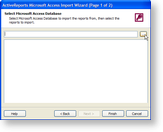
- If you receive a security warning, click Open to proceed.
- Select the reports from the database that you want to import and click Next.

- Click Finish to begin the conversion process.
- Click Open to proceed through any security warnings.
- Click Finish when the conversion process has finished. The converted reports appear in the Solution Explorer.
See Also