This feature is for use with the Professional Edition license only. An evaluation message is rendered when used with the Standard Edition license.
 |
Important: In order to create a digital signature, you must first have a valid PKCS#12 certificate (*.pfx) file. To use the code below, change the path and file name to point to your PFX, and change "password" to the password for your PFX file. You can use a third-party digital ID, or create a self-signed certificate. For information on creating a self-signed certificate, see the Adobe Acrobat Help topic "Create a self-signed digital ID." You can also create a PFX file from the Visual Studio command line. For more information and links to SDK downloads, see http://www.source-code.biz/snippets/vbasic/3.htm. |
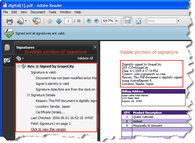 |
The following code samples assume that you have a report variable rpt, and that you have dragged the PDFExport object onto your form.
To add an invisible signature
The following example shows what the code for adding an invisible signature looks like. Replace the path and filename and password of the Certificate with your certificate information.
To write the code in Visual Basic.NET
| Visual Basic.NET code. Paste INSIDE the Form Load event. |
Copy Code |
|---|---|
Me.PdfExport1.Signature.VisibilityType = DataDynamics.ActiveReports.Export.Pdf.Signing.VisibilityType.Invisible ' Set certificate & password. Me.PdfExport1.Signature.Certificate = New Security.Cryptography.X509Certificates.X509Certificate2(Application.StartupPath & "\..\..\certificate.pfx", "password") ' Signature items. Me.PdfExport1.Signature.Reason = New DataDynamics.ActiveReports.Export.Pdf.Signing.SignatureField(Of String)("I agree.") Me.PdfExport1.Signature.Location = New DataDynamics.ActiveReports.Export.Pdf.Signing.SignatureField(Of String)("Japan") Me.PdfExport1.Export(rpt.Document, Application.StartupPath & "\..\..\VisibilityType_Invisible.pdf") | |
To write the code in C#
| C# code. Paste INSIDE the Form Load event. |
Copy Code |
|---|---|
String path = Path.Combine(Application.StartupPath, "\..\..\certificate.pfx"); String output = “output.pdf”; // Set certificate & password. this.pdfExport1.Signature.Certificate = new System.Security.Cryptography.X509Certificates.X509Certificate2(path, "password"); // Signature items. this.pdfExport1.Signature.Reason = new DataDynamics.ActiveReports.Export.Pdf.Signing.SignatureField <String>("I agree."); this.pdfExport1.Signature.Location = new DataDynamics.ActiveReports.Export.Pdf.Signing.SignatureField <String>("Japan"); this.pdfExport1.Export(rpt.Document, output); | |
To add a visible signature with the time stamp
The following example shows what the code for adding a visible signature with the time stamp looks like. Replace the path and filename and password of the Certificate with your certificate information, and replace the time stamping authority (TSA) URL with that of your TSA.
 |
Note: You must purchase a volume-based registration at an actual TSA for your applications. |
To write the code in Visual Basic.NET
| Visual Basic.NET code. Paste INSIDE the Form Load event. |
Copy Code |
|---|---|
' Text signature.
Me.PdfExport1.Signature.VisibilityType = DataDynamics.ActiveReports.Export.Pdf.Signing.VisibilityType.Text
Me.PdfExport1.Signature.Stamp.Bounds = New RectangleF(1, 1, 4, 2)
Me.PdfExport1.Signature.Stamp.TextAlignment = DataDynamics.ActiveReports.Export.Pdf.Signing.Alignment.Left
' Set certificate & password.
Me.PdfExport1.Signature.Certificate = New Security.Cryptography.X509Certificates.X509Certificate2(Application.StartupPath & "\..\..\certificate.pfx", "password")
' Signature items.
Me.PdfExport1.Signature.SignDate = New DataDynamics.ActiveReports.Export.Pdf.Signing.SignatureField(Of Date)(System.DateTime.Now(), True)
Me.PdfExport1.Signature.Contact = New DataDynamics.ActiveReports.Export.Pdf.Signing.SignatureField(Of String)("ar6@grapecity.com", True)
Me.PdfExport1.Signature.Reason = New DataDynamics.ActiveReports.Export.Pdf.Signing.SignatureField(Of String)("I agree.", True)
Me.PdfExport1.Signature.Location = New DataDynamics.ActiveReports.Export.Pdf.Signing.SignatureField(Of String)("Japan", True)
' Time stamp.
Me.PdfExport1.Signature.TimeStamp = New DataDynamics.ActiveReports.Export.Pdf.Signing.TimeStamp("http://TSAServer", "null", "null")
Me.PdfExport1.Export(rpt.Document, Application.StartupPath & "\..\..\TimeStamped.pdf") | |
To write the code in C#
| C# code. Paste INSIDE the Form Load event. |
Copy Code |
|---|---|
// Text signature.
this.pdfExport1.Signature.VisibilityType = DataDynamics.ActiveReports.Export.Pdf.Signing.VisibilityType.Text;
this.pdfExport1.Signature.Stamp.Bounds = new RectangleF(1, 2, 5, 2);
this.pdfExport1.Signature.Stamp.TextAlignment = DataDynamics.ActiveReports.Export.Pdf.Signing.Alignment.Left;
// Set certificate & password.
this.pdfExport1.Signature.Certificate = new System.Security.Cryptography.X509Certificates.X509Certificate2(Application.StartupPath & "\..\..\certificate.pfx", "password");
// Signature items.
this.pdfExport1.Signature.SignDate = new DataDynamics.ActiveReports.Export.Pdf.Signing.SignatureField<System.DateTime>(System.DateTime.Now, true);
this.pdfExport1.Signature.Contact = new DataDynamics.ActiveReports.Export.Pdf.Signing.SignatureField<String>("ar6@grapecity.com", true);
this.pdfExport1.Signature.Reason = new DataDynamics.ActiveReports.Export.Pdf.Signing.SignatureField<String>("I agree.", true);
this.pdfExport1.Signature.Location = new DataDynamics.ActiveReports.Export.Pdf.Signing.SignatureField<String>("Japan", true);
// Time stamp.
this.pdfExport1.Signature.TimeStamp = new DataDynamics.ActiveReports.Export.Pdf.Signing.TimeStamp("http://TSAServer", "null", "null");
this.pdfExport1.Export(rpt.Document, Application.StartupPath & "\..\..\TimeStamped.pdf"); | |
To add a visible signature with text and graphics elements
The following example shows what the code for adding a visible signature with text and graphics looks like. Replace the path and filename and password of the Certificate with your certificate information.
To write the code in Visual Basic.NET
| Visual Basic.NET code. Paste INSIDE the Form Load event. |
Copy Code |
|---|---|
' ImageText signature. Me.PdfExport1.Signature.VisibilityType = DataDynamics.ActiveReports.Export.Pdf.Signing.VisibilityType.ImageText ' Bounds (Container of Text & Image). Me.PdfExport1.Signature.Stamp.Bounds = New RectangleF(2, 1, 5, 1) ' Text area. Me.PdfExport1.Signature.Stamp.TextAlignment = DataDynamics.ActiveReports.Export.Pdf.Signing.Alignment.Left Me.PdfExport1.Signature.Stamp.Font = New Font(System.Drawing.FontFamily.GenericSansSerif, 8, FontStyle.Regular) ' Note: Specify (x, y) in relative coordinate from Bounds top-left. Me.PdfExport1.Signature.Stamp.TextRectangle = New RectangleF(2, 0, 3, 1) ' Image area. Me.PdfExport1.Signature.Stamp.Image = Image.FromFile(Application.StartupPath & "\..\..\image\stamp.bmp") Me.PdfExport1.Signature.Stamp.ImageAlignment = DataDynamics.ActiveReports.Export.Pdf.Signing.Alignment.Center ' Note: Specify (x, y) in relative coordinate from Bounds top-left. Me.PdfExport1.Signature.Stamp.ImageRectangle = New RectangleF(0, 0, 2, 1) ' Set certificate & password. Me.PdfExport1.Signature.Certificate = New Security.Cryptography.X509Certificates.X509Certificate2(Application.StartupPath & "\..\..\certificate.pfx", "password") ' Signature items. Me.PdfExport1.Signature.SignDate = New DataDynamics.ActiveReports.Export.Pdf.Signing.SignatureField(Of Date)(System.DateTime.Now(), True) Me.PdfExport1.Signature.Contact = New DataDynamics.ActiveReports.Export.Pdf.Signing.SignatureField(Of String)("ar6@grapecity.com", True) Me.PdfExport1.Signature.Reason = New DataDynamics.ActiveReports.Export.Pdf.Signing.SignatureField(Of String)("I agree.", True) Me.PdfExport1.Signature.Location = New DataDynamics.ActiveReports.Export.Pdf.Signing.SignatureField(Of String)("Japan", True) Me.PdfExport1.Export(rpt.Document, Application.StartupPath & "\..\..\TextAndGraphics.pdf") | |
To write the code in C#
| C# code. Paste INSIDE the Form Load event. |
Copy Code |
|---|---|
// ImageText signature.
this.pdfExport1.Signature.VisibilityType = DataDynamics.ActiveReports.Export.Pdf.Signing.VisibilityType.ImageText;
// Bounds (Container of Text & Image).
this.pdfExport1.Signature.Stamp.Bounds = new RectangleF(2, 1, 5, 1);
// Text area.
this.pdfExport1.Signature.Stamp.TextAlignment = DataDynamics.ActiveReports.Export.Pdf.Signing.Alignment.Left;
this.pdfExport1.Signature.Stamp.Font = new Font("Comic Sans MS", 8, FontStyle.Regular);
// Note: Specify (x, y) in relative coordinate from Bounds top-left.
this.pdfExport1.Signature.Stamp.TextRectangle = new RectangleF(2, 0, 3, 1);
// Image area.
this.pdfExport1.Signature.Stamp.Image = Image.FromFile("stamp.bmp");
this.pdfExport1.Signature.Stamp.ImageAlignment = DataDynamics.ActiveReports.Export.Pdf.Signing.Alignment.Center;
// Note: Specify (x, y) in relative coordinate from Bounds top-left.
this.pdfExport1.Signature.Stamp.ImageRectangle = new RectangleF(0, 0, 2, 1);
// Set certificate & password.
this.pdfExport1.Signature.Certificate = new System.Security.Cryptography.X509Certificates.X509Certificate2("c:\\certificate.pfx", "password");
//Signature items.
this.pdfExport1.Signature.SignDate = new DataDynamics.ActiveReports.Export.Pdf.Signing.SignatureField<System.DateTime>(System.DateTime.Now, true);
this.pdfExport1.Signature.Contact = new DataDynamics.ActiveReports.Export.Pdf.Signing.SignatureField<string>("ar6@grapecity.com", true);
this.pdfExport1.Signature.Reason = new DataDynamics.ActiveReports.Export.Pdf.Signing.SignatureField<string>("I agree.", true);
this.pdfExport1.Signature.Location = new DataDynamics.ActiveReports.Export.Pdf.Signing.SignatureField<string>("Japan", true);
this.pdfExport1.Export(rpt.Document, "c:\\TextAndGraphics.pdf"); | |
To add a visible signature with graphics
The following example shows what the code for adding a visible signature with graphics looks like. Replace the path and filename and password of the Certificate with your certificate information.
To write the code in Visual Basic.NET
| Visual Basic.NET code. Paste INSIDE the Form Load event. |
Copy Code |
|---|---|
' Image signature. Me.PdfExport1.Signature.VisibilityType = DataDynamics.ActiveReports.Export.Pdf.Signing.VisibilityType.Image Me.PdfExport1.Signature.Stamp.Image = Image.FromFile(Application.StartupPath & "\..\..\image\stamp.bmp") Me.PdfExport1.Signature.Stamp.Bounds = New RectangleF(1, 2, 4, 1) Me.PdfExport1.Signature.Stamp.ImageAlignment = DataDynamics.ActiveReports.Export.Pdf.Signing.Alignment.Left ' Set certificate & password. Me.PdfExport1.Signature.Certificate = New Security.Cryptography.X509Certificates.X509Certificate2(Application.StartupPath & "\..\..\certificate.pfx", "password") Me.PdfExport1.Export(rpt.Document, Application.StartupPath & "\..\..\VisibilityType_Image.pdf") | |
To write the code in C#
| C# code. Paste INSIDE the Form Load event. |
Copy Code |
|---|---|
// Image signature.
this.pdfExport1.Signature.VisibilityType = DataDynamics.ActiveReports.Export.Pdf.Signing.VisibilityType.Image;
this.pdfExport1.Signature.Stamp.Image = Image.FromFile("c:\\stamp.bmp");
this.pdfExport1.Signature.Stamp.Bounds = new RectangleF(1, 2, 4, 1);
this.pdfExport1.Signature.Stamp.ImageAlignment = DataDynamics.ActiveReports.Export.Pdf.Signing.Alignment.Left;
// Set certificate & password.
this.pdfExport1.Signature.Certificate = new System.Security.Cryptography.X509Certificates.X509Certificate2("c:\\certificate.pfx", "password");
this.pdfExport1.Export(rpt.Document, "c:\\VisibilityType_Image.pdf"); | |
To add a certifying signature
The following example shows what the code for adding a certifying signature with form filling permission looks like. Replace the path and filename and password of the Certificate with your certificate information.
To write the code in Visual Basic.NET
| Visual Basic.NET code. Paste INSIDE the Form Load event. |
Copy Code |
|---|---|
Me.PdfExport1.Signature.Certificate = New System.Security.Cryptography.X509Certificates.X509Certificate2(Application.StartupPath & "\..\..\certificate.pfx", "password") Me.PdfExport1.Signature.CertificationLevel = DataDynamics.ActiveReports.Export.Pdf.Signing.CertificationLevel.FormFilling Me.PdfExport1.Export(rpt.Document, Application.StartupPath & "\..\..\Certified_FormFilling.pdf") | |
To write the code in C#
| C# code. Paste INSIDE the Form Load event. |
Copy Code |
|---|---|
this.pdfExport1.Signature.Certificate = new System.Security.Cryptography.X509Certificates.X509Certificate2("c:\\certificate.pfx", "password");
this.pdfExport1.Signature.CertificationLevel = DataDynamics.ActiveReports.Export.Pdf.Signing.CertificationLevel.FormFilling;
this.pdfExport1.Export(rpt.Document, "c:\\Certified_FormFilling.pdf"); | |
 Show All
Show All Hide All
Hide All