The Report Settings Dialog
With ActiveReports, you can modify facets of your report, such as the page setup, printer settings, styles, and global settings at design time, as well as at run time. To make changes at design time, access the Report Settings dialog by selecting Report, then Settings from the toolbar menu.

Alternatively, you can right-click the Settings node in the Report Explorer and select Show.

Page Setup
On the Page Setup page, you can make changes to the report margins (left, right, top, and bottom), specify a gutter, and select the Mirror margins option.
By setting a gutter and selecting Mirror margins, you can easily set up reports for publishing purposes. When you select Mirror margins, the inner margins in the report are set for opposite pages to be the same width and the outside margins for opposite pages to be the same width. Specifying a gutter gives extra space between the edge of the page and the margins. This allows reports to be bound.
 |
Printer Settings
On the Printer Settings page, you can make changes to the printer paper size and orientation. You can set a custom paper size by dropping down the Paper Size list and selecting Custom Size. Once you select this option, the Width and Height fields are enabled.
The Printer Settings dialog also lets the user choose the type of collation to use, whether or not the report should be printed in duplex, and the location of the paper source.
 |
Styles
On the Styles page, you can change the appearance of text associated with controls, either by creating a new style sheet, or by modifying and applying an existing style. See Use External Style Sheets for more information.
 |
Global Settings
On the Global Settings page, you can change the design layout of your report. You can use SnapLines, show or hide the grid, set the controls to align to the grid, have a warning appear when you try to delete a parameter or calculated field from the Report Explorer, set the number of columns or rows on the grid, and change the ruler units to inches or centimeters.
Also, you can set the number of Pages that display in the Preview tab of the ActiveReports Designer. The minimum value is 1 and the maximum value is 10000. By default, the Preview tab displays 10 pages. This is generally enough to allow you to see all of your report sections without taking the time to generate the entire report.
By setting the WordWrap option in the Script Editor, you allow to automatically wrap lines that exceed the Editor's window size to the next line. If this option is not set, the Script Editor displays the horizontal scrollbar that you can use to view elements that are outside the Editor's viewing area.
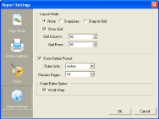 |