You can delete any model item, whether entity, attribute or relation, by clicking the X button to the right each item in the Model Editor.
 |
Caution: Modifying a model may break reports attached to it. See Managing Model Breaking Changes for more information. |
To delete an entity
Follow these steps to delete an entity from a model.
Delete an entity
- Next to a model in the Models list, click Edit.

- In the model editor that appears, in the Entities list on the left, to the right of the entity that you want to delete, click the X button.
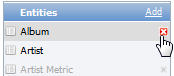
- In the Model Editor toolbar, click the Save & Publish button to save the changes. The deleted entity is no longer available to report creators. See Managing Model Breaking Changes for more information.

 |
Note: It is recommended that you hide an entity or an attribute of the model instead of deleting it. This way, the entity or attribute is not available for use in new reports, but existing reports are not broken. |
To delete an attribute or relation
Follow these steps to delete an attribute or relation from an entity.
Delete an attribute or relation
- Next to a model in the Models list, click Edit.

- In the model editor that appears, in the Entities list on the left, select the entity that contains the attribute or relation that you want to delete. The Attributes and Relations lists populate with any associated attributes and relations.
- In the Attributes list on the right, or the Relations list on the lower right, to the right of the attribute or relation that you want to delete, click the X button.
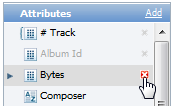
- In the Model Editor toolbar, click the Save & Publish button to save the changes. The deleted attribute or relation is no longer available to report creators. See Managing Model Breaking Changes for more information.

See Also
 Show All
Show All Hide All
Hide All