Whether you need to be HIPAA compliant and able to track who accessed personally identifiable data, or you just want to know which reports your clients actually use and which ones they do not use, auditing allows you to track which reports are accessed and what is done with them.
When you turn on auditing, in addition to setting the number of days to store audit data, you also specify a database in which to store the data.
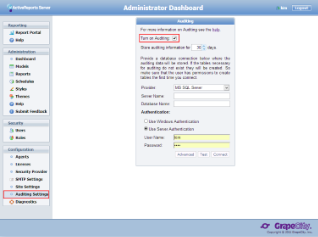 |
Depending on the Provider you select, a different set of fields appears, allowing you to provide the information needed to connect to the database. Once you provide all of the information, click Connect to save it and begin auditing report usage statistics. ActiveReports 8 server asks you whether to create its own tables, and when you OK the action, it takes care of everything else, including adding an Audit Model and two Audit Reports.
Connection String Editor
If you just want to enter a connection string, you can click the Advanced button to open the Connection String Editor, where you can also specify a connection timeout period.
 |
Tip: You can use any UserContext attribute in the connection string by putting the attribute name between percent signs. For example:
Provider=SQLOLEDB.1;Data Source=HQ;Initial Catalog=%TenantDatabase%; User Id=myUsername;Password=myPassword; |
Provider
Here are descriptions of the fields that you need to fill in for each type of provider.
MS SQL Server
| Field | Description |
|---|---|
| Server Name | Enter the name of the server on which to store auditing data, for example, HQ. |
| Database Name | Enter the name of the database in which to store auditing data, for example, REPORTAUDITS. |
| Authentication | Select whether to use Windows authentication or server authentication to provide access to the database. |
| User Name | Enter the user name under which to log in to the database. |
| Password | Enter the password to use for logging in to the database. |
MySQL Server
| Field | Description |
|---|---|
| Server Name | Enter the name of the server on which to store auditing data, for example, localhost. |
| Database Name | Enter the name of the schema object in your SQL Editor Object Browser in which to store auditing data, for example, ARServerAudit. |
| User Name | Enter the user name under which to log in to the database. |
| Password | Enter the password to use for logging in to the database. |
Oracle
| Field | Description |
|---|---|
| Service Name | Enter the name of the service on which to store auditing data. |
| User Name | Enter the user name under which to log in to the database. |
| Password | Enter the password to use for logging in to the database. |
Postgre SQL
| Field | Description |
|---|---|
| Host | Enter the name of the host machine on which to store auditing data, for example, localhost. |
| Port | Enter the port number to use on the host machine, for example, 8080. |
| Database Name | Enter the name of the database in which to store auditing data, for example, REPORTAUDITS. |
| User Name | Enter the user name under which to log in to the database. |
| Password | Enter the password to use for logging in to the database. |
 Show All
Show All Hide All
Hide All