Working with the Designer at Run time
This sample demonstrates the fundamentals of using the designer at run time. The simple report created in this sample will be used to demonstrate more advanced features later on in the manual. At runtime the designer functions similarly to the ActiveX designer but does not allow access to the report events or code.
- Start by running the sample project created above.
- Place an ADO data control in the designer's detail section.
- Connect to Nwind.mdb (see chapter 3 in the standard edition user's guide).
Note: The samples in this manual use the NorthWind database included with Microsoft Visual Basic.
- Set the DataControl's source property to the following SQL statement:
SELECT * FROM customers order by country
- Right-click on the designer and select insert to add a new GroupHeader/Footer.
- Click on the new section “GroupHeader1” to select it.
- Modify the section's properties as follows:
Name ghOrderGroup DataField Country Height 750 - Click on the new section “GroupFooter1” to select it.
- Modify the section's properties as follows:
Name gfOrderGroup Height 270 - Add a Field control to the ghOrderGroup section and set its properties as
follows:
Name txtGroupCountry DataField Country Height 360 Left 0 Top 0 Width 4230 Font .Size 12 Font .Bold True - Place 4 labels in the ghOrderGroup section and set their properties as follows:
Name lblCustomer lblCity lblCountry lblPostalCode Caption Customer City Country PostalCode Height 270 270 270 270 Left 0 2970 5490 7380 Top 450 450 450 450 Width 2880 2430 1800 1800 - Click and drag the following fields from the fields list into the detail section: CompanyName, City, Country and PostalCode.
- Set the field's properties as follows:
Name txtCustomer txtCity txtCountry txtPostalCode DataField CompanyName City Country PostalCode Height 270 270 270 270 Left 0 2970 5490 7380 Top 0 0 0 0 Width 2880 2430 1800 1800 Alignment 0-Left 0-Left 0-Left 1-Right - Set the detail sections height to 285.
- The designer should look like this:
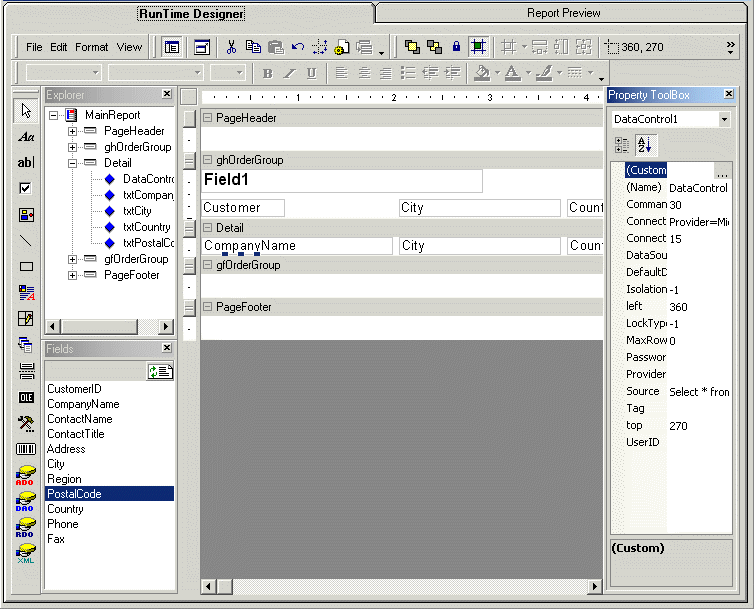
- Click on the Report Preview tab to run and show the report.
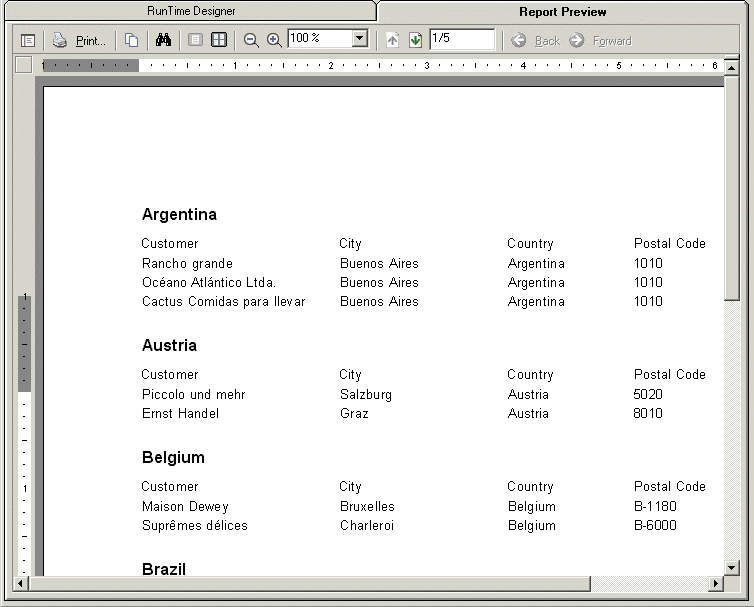
- Switch back to the Runtime Designer tab and follow the next sample to see how the designer's layout can be saved.