You can set a scheduled task to run a report and have the report server share it using Windows File Share, or send it to e-mail recipients, using a variety of options for customizing the scheduling process. When the time specified in a scheduled task comes, the report runs. Then the report server sends a copy of the report to your e-mail list or file share location. You can set the report to run daily, weekly, or monthly. See Schedule Options for details.
On the Report Portal, you can select a report and display related information to the right. On the Schedule tab, you can see any tasks that are scheduled for the selected report. To view details of a schedule for the selected report, click the scheduled task in the list.
 |
When setting up a scheduled task for a parameterized report, you can specify report parameters in the schedule options. If you specify parameters in the schedule options, the specified parameter values filter the report data so that the report contains only the filtered data.
To add a scheduled task
- On the Report Portal, select a report.
- On the Schedule tab to the right of the selected report, click Add Task.
- In the Details section that appears, specify the Schedule Options.
- Click Save.
To delete a scheduled task
- On the Report Portal, select the report with the scheduled task that you want to delete.
- On the Schedule tab to the right of the selected report, click the x button for the scheduled task that you want to delete.
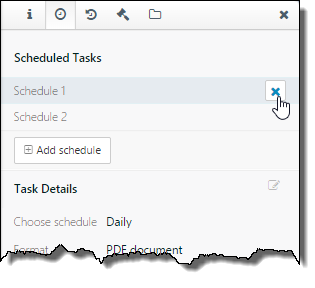
- The scheduled task is removed from the list.
To rename a scheduled task
- In the list of scheduled tasks, double-click a scheduled task.
- In the activated field, enter a new name for the scheduled task.
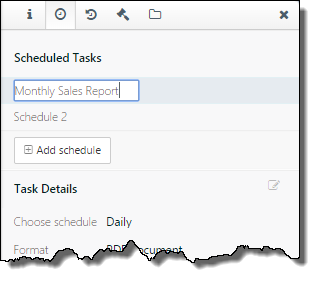
-
Press Enter on your keyboard to save the name.
The results of the execution of the most recent scheduled tasks are stored on the History tab. You can open non-expired reports in the History tab by clicking Open. When the time period specified in the Result Expires After setting expires, you can no longer open expired reports.