You can change image border thickness and color using the Design toolbar.
To format image borders
- Select the image whose borders you want to format.
- On the Design toolbar, use the buttons in the Text & Color section to format the border.

- To modify the thickness of the border, click the Border Size button. The Border Size menu appears and you can select a thickness between 0.25 pt and 6 pt.
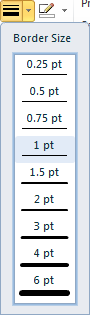
- To modify the color of the border, click the Select Color button. The Select Color menu appears and you can select a color.
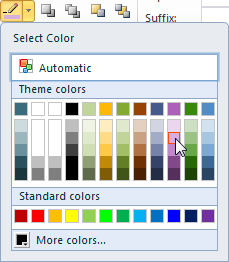
- Automatic: Selects the default color for the border based on your selected theme.
- Theme colors: Offers a selection of colors from within your selected theme.
- Standard colors: Offers a basic selection of standard colors.
- More colors: Drops down a color picker.
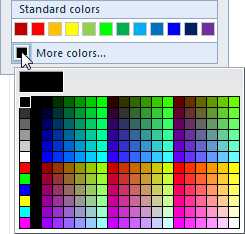
- To modify the border style, click the Border Style button. The Border Style menu appears and you can select a style.
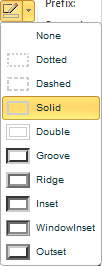
See Also