This topic explains how to set up report versions in a new or existing report and some other basic functions.
- Create a Report Version for a New Report
- Create a Report Version for an Existing Report
- Retrieve a Previous Report Version
- Show or Hide the Enter Comment dialog box
Create a Report Version for a New Report
- Create a new report in the ActiveReports Server Designer. See Creating Your First Report for more information on how to create a new report.
- In the File section of Design tab, click Save or Save As to save your report.
- In the Save Report dialog that appears, enter the Report Name and add a revision Comment about the report.
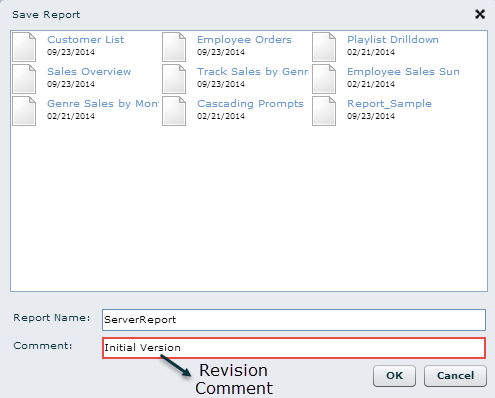
- Click OK to save the report. This creates the initial version of the report under the Revisions tab.
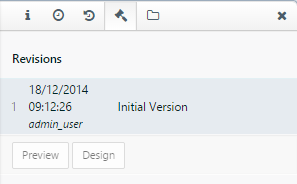
Create a Report Version for an Existing Report
- After you finish modifying a report, click Save or Save As button in the File section of the Design tab.
Note: Clicking the Save As button opens the Save Report dialog, where you can change the Report Name and add a revision comment about your report.
- In the Enter Comment dialog, enter a revision comment related to the changes made in the report, and then click OK.
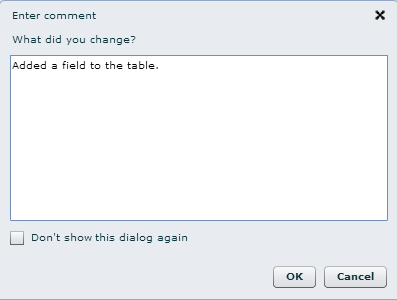
The revision comment is saved and added to the list of items in the Revisions tab.
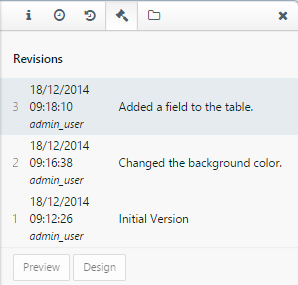
Retrieve a Previous Report Version
- On the Report Portal, select a report from the Report List.
- On the right side of the selected report, click the Revisions tab to view the report versions.
- On the Revisions tab, select any version of the report and click Open in Designer command to get that version.
Note: You must have the Write permissions for the report to view the Open in Designer command in the Revisions tab.
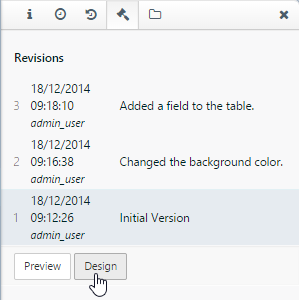
Show or Hide the Enter Comment dialog box
- On the Report Portal, select a report and open it in Designer.
- On the Report tab, click Preferences.
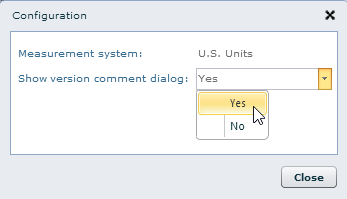
- In the Configuration dialog box that appears, under the Show version comment dialog option, select Yes to show the Enter Comment dialog box or No to hide it.
- Click Close to save the preference setting.
Note : Report versions are created in the Revisions tab on saving a report, even if the Enter Comment dialog box is hidden.
See Also