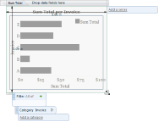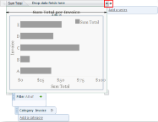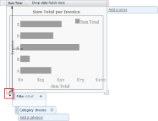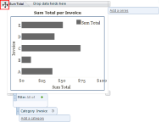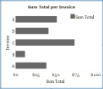By default, a chart is placed with its top left corner in the spot on the report surface where you drop the original entity that you drag onto the report design surface. You can resize, move, or delete the chart after it is placed on the report.
To resize a chart
- Click the chart to reveal the adorners. Each corner of the chart has a grab handle.
- Click and drag the grab handle at the bottom right corner to change both the height and the width of the chart. Arrows appear along with labels indicating the new height and width as you drag the grab handle.
- Click and drag the grab handle at the right edge to change only the width of the chart. A horizontal arrow appears along with a label indicating the new width as you drag the grab handle.
- Click and drag the grab handle at the bottom left edge to change only the height of the chart. A vertical arrow appears along with a label indicating the new height as you drag the grab handle.
To move a chart
- Click the chart to reveal the adorners.
- Mouse over the thumb at the top left corner to reveal the four-way arrow pointer.
- Click and drag the thumb with the four-way arrow to move the chart and drop it on any location on the report design surface.
To delete a chart
- Click the chart to reveal the adorners.
- Mouse over the thumb at the top left corner to reveal the four-way arrow.
- Click and release the thumb with the four-way arrow to select the entire chart. The selection border appears all the way around the chart.
- On your keyboard, press the Delete key. The chart is removed.
See Also