You can allow consumers of your reports to interact with them by giving them control of parameter values. To do this, you set a filter criterion value to Prompt.
To make an interactive table filter (parameter)
- In the expanded table filter workspace, next to the criterion that you want to use as a report parameter, drop down the comparison value and select Prompt.
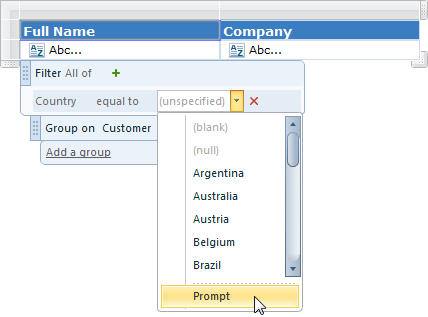
- In the Specify Prompt dialog that appears, you can enter text to prompt consumers of the report to select a value. The name of the attribute is the prompt text by default.
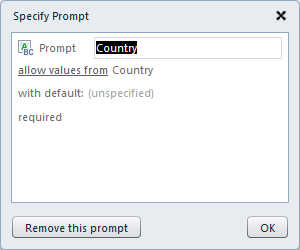
- Although you can use the default and allow users to select any values from the attribute, you can optionally change it to allow values from this list, and add valid values to use with more user-friendly labels.
- If you leave the with default value unspecified, the user is prompted to select a value when they preview the report. Otherwise, the report runs without requesting a value, but the user can still change the criteria by clicking the Parameters button on the Preview toolbar.
- If you do not want to require a value for the parameter, drop down the required list and select allow null, allow blank, or allow null or blank.
- When you have finished, click OK to save the changes, or click Remove this prompt to remove the parameter from the report.
See Also