When you add a textbox to your report, you can display information about the report in it using Report Info and Parameter inserts.
To add parameters to a textbox
- Click inside the textbox as if to type in it. In the Report toolbar, the Parameter button is enabled.
- Click the Parameter button. A list of parameters for the report drops down.
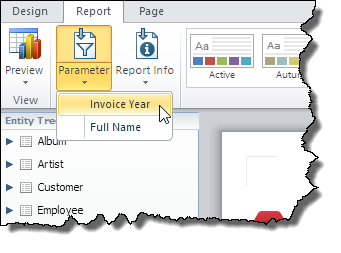
- Select the parameter that you want to display on the report. A purple box with a question mark and the parameter name appears. When you click outside the textbox, the purple box disappears. At run time, the value of the parameter displays.
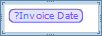
Tip: You can add more than one Parameter or Report Info value in the same textbox, and add text around these values.
To add report info to a textbox
- Click inside the textbox as if to type in it. In the Report toolbar, the Report Info button is enabled.
- Click the Report Info button. A list of report info values for the report drops down.
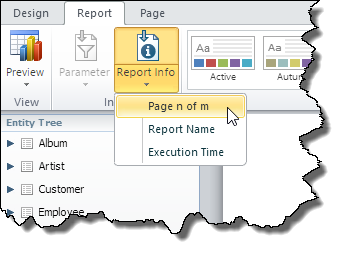
- Select the value that you want to display on the report. A purple box with an ampersand and the report info value appears.
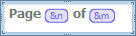
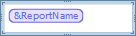
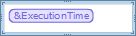
Tip: You can add more than one Report Info value in the same textbox, and add text around these values as is done automatically in Page n of m.
See Also