Model versioning allows you to keep and manage various versions of a model, so that you can track modifications and easily revert to any version of the model at any time. ActiveReports 9 Server always uses the latest version of the model to create reports in the Reporting Portal.
To save a model version
When you upload an existing model, ActiveReports 9 Server saves it in the version history the same as when you modify it in the model editor.
- After you finish Saving a Modified Model, click the Save & Publish button. This creates a new version of the model. The old version, as well as all other previous model versions, is kept in the History section of the model.
- All reports associated with the model automatically bind to the latest model version. Model changes, especially deletions, may break some reports, so compatibility is checked automatically.

Note: See Managing Model Breaking Changes for more information on how broken reports are handled.
To view the model history
- In the Models list, next to the model whose history you want to view, click History.
- The History section of the model drops down to display a numbered list of model versions, the dates the changes were saved, and any comments.

- To hide the expanded History section, click History again.
To revert to an historic model version
- Click History to expand the History section of the model you want to revert.
- In the list of model versions, next to the version that you want, click Revert to.
- A copy of the selected version of the model becomes the latest version, and a compatibility check runs for all associated reports.

Note: If a report is not compatible with the selected model version, the compatibility check continues until a compatible model version is found. 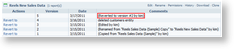
See Also