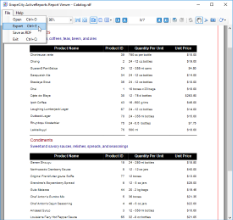This sample demonstrates using Win Viewer to load RPX, RDL, RDLX, JSON or RDF report formats or save reports to report document file (RDF) format.
Sample Location
Visual Basic.NET
<User Folder>\Documents\GrapeCity Samples\ActiveReports 13\Desktop\WinViewer\VB.NET
C#
<User Folder>\Documents\GrapeCity Samples\ActiveReports 13\Desktop\WinViewer\C#
Details
When you run this sample, a Viewer control containing File and Help menu appears on the top. You can load any of the RDF files from RDFs folder using File > Open. An RDF file is a static copy of a report saved to the native Report Document Format. This can be loaded into the Viewer control without running it or accessing data. You can use Save as RDF option to save other report formats to RDF format. For more information, see Save and Load RDF Report Files. You can also export to other file formats using File > Export option.