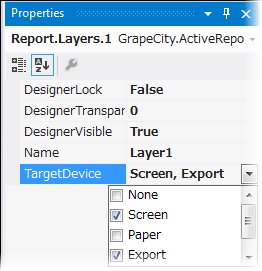The GrapeCity.ActiveReports.PageReportModel.Layer.TargetDevice property determines whether you can view, export or print the controls placed on a Layer. It allows you to show or hide the controls that belong to a Layer on a specific target device. For example, if you want to display controls placed on Layer1 in the WinViewer and export the output to PDF, you can select the Screen and Export options of the TargetDevice property simultaneously.
Note: TargetDevice property only determines the target (i.e. Screen, Export or Print) where the group of controls placed on a Layer appear. In order to get the output on a viewer or export or print the controls, you need to add code for exporting or printing or adding a viewer to the application.
TargetDevice property allows you to select from the following options:
Setting the TargetDevice Property
Use the following steps to set or change the TargetDevice property of a Layer:
- Select a Layer from the Layers List window. This becomes the Active Layer of the control.
- In the Properties window, select the TargetDevice property.
- From the dropdown, select out of the options: None, Screen, Paper, Export or All.
You can also select more than one option out of Screen, Paper and Export at the same time.
| TargetDevice | Output Type | Description |
|---|---|---|
| None | - | Controls placed on a Layer cannot be viewed, exported or printed. |
| Screen | WinViewer | Controls placed on a Layer can be viewed on any of the supported viewers. |
| WebViewer | ||
| HTML5Viewer | ||
| WPF Viewer | ||
| Paper | Physical/ Virtual Printer | Controls placed on a Layer are can be printed to physical or virtual printers. |
| Export | RenderingExtensions - HTML, PDF, Word, Image, Xml, Excel | Controls placed on a Layer are exported to any of the supported file formats. |
| Export Filters - HTML, PDF, Tiff, Text, Rft, Excel | ||
| All | All Outputs | Controls placed on a Layer can be viewed, exported and printed. |
See Also