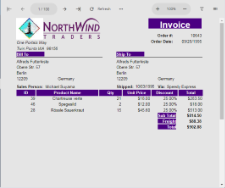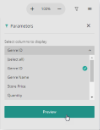The JS Viewer is a Javascript component that you can easily customize and use in web applications to preview all types of reports - page, rdl, and section reports. The JS Viewer works on modern web application frameworks - ASP.NET MVC, ASP.NET Core MVC, HTML5, and major JavaScript Frameworks such as Angular and Vue.js.
A responsive visualization allows the JS Viewer to automatically adjust to the screen size, so you can use it on all desktop, mobile and touch devices and modern browsers.
JS Viewer UI
JS Viewer Top Toolbar
| Toolbar Element | Name | Description |
|---|---|---|
 |
First Page | Navigates to the first page of the displayed report. |
 |
Previous Page | Navigates to the previous page of the displayed report. |
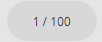 |
Current Page | Displays the current page number and page total. Enter the page number to view a specific page. |
 |
Next Page | Navigates to the next page of the displayed report. |
 |
Last Page |
Navigates to the last page of the displayed report. |
 |
Refresh | Refreshes the report. |
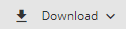 |
Download | Downloads the report. Allows you to select from available export options - PDF document, Excel workbook, Word document, Word (docx) document, and Json object. |
 |
Displays the Print dialog to specify printing options. | |
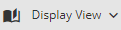 |
Display view |
Galley - Provides a viewer mode which removes automatic page breaks from an RDL report and displays data in a single scrollable page. This mode maintains page breaks you create in the report. Single page - Shows one page at a time in the viewer. Continuous view - Shows all preview pages one below the other. |
 |
Zoom In | Increases the magnification of your report. |
 |
100% | Displays the current zoom percentage which can also be edited. Allows you to select from the available zoom options - Zoom In, Zoom Out, 100%, Fit to Page, Fit to Width, and Stretch to Page. |
 |
Zoom Out |
Decreases the magnification of your report. |
 |
Parameters | Displays the Parameters pane. If a report does not have parameters, the Parameters button is disabled. |
 |
Table of Contents | Displays the Table of Contents pane. |
JS Viewer Table of Contents Pane
The Table of Contents pane appears when you click the Table of Contents button in the toolbar. Click any TOC item to navigate to the corresponding section of the report in the Viewer.
Note that the Table of Contents is only available for reports with Bookmarks. The Table of Contents displays each value for the text box, group, or subreport that you bookmark, and you can click them to navigate to the corresponding section of the report in the Viewer.
JS Viewer Parameters Pane
The Parameters pane appears when you click the Parameters button in the toolbar. In the Parameters pane, enter a value to filter the data to be displayed and click Preview.
If a report does not have parameters, the Parameters pane is disabled.