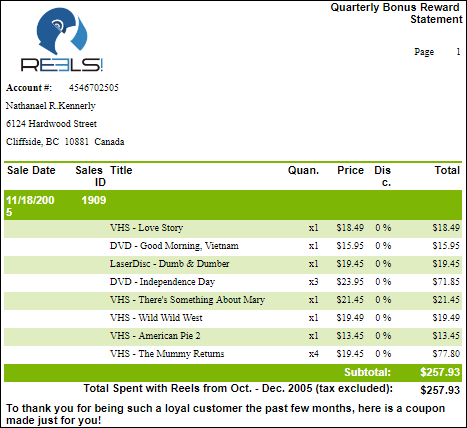With styles you can enhance the appearance of report controls such as tables and charts, and with themes, you can enhance the overall appearance of your reports.
Let us enhance the appearance of the following report:
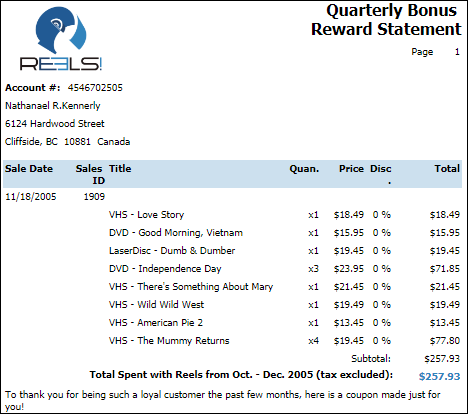
To apply Style to a Table
- Select the Table data region.
- Go to the LAYOUT - Style property in the Properties pane.
- Select a Style, say, Light Style 1 Accent 5, from the drop down.
- Preview the report.
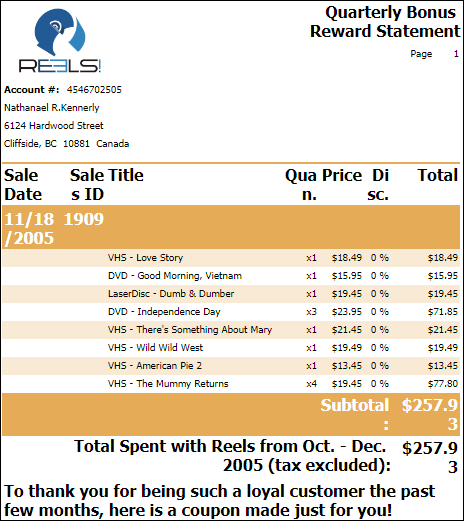
Note:
- Style either uses constant values or values from Theme. Therefore, if Theme is changed - control view may also change if control's Style uses values from Theme.
- With Bullet control, when Layout > Style property is set to Style 3-N (style 3-1, style 3-2, etc.), data labels are not visible.
To apply Theme to a Report
- Select Report from the ribbon menu at the top of the design area.
- Click Switch Theme.
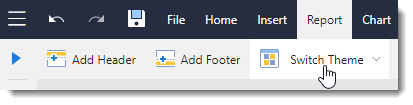
- Select a theme, say, Cordial.
You can also set the LAYOUT - Theme property of the report in the Properties pane. - Preview the report.